ESP32 - Touch Sensor - Piezo Buzzer
This tutorial instructs you how to use ESP32, touch sensor and piezo buzzer to:
- Make a sound when a touch sensor is touched and stop it when the touch sensor is NOT touched.
- Make a melody if a touch sensor is touched.
Hardware Used In This Tutorial
Or you can buy the following kits:
| 1 | × | DIYables ESP32 Starter Kit (ESP32 included) | |
| 1 | × | DIYables Sensor Kit (30 sensors/displays) | |
| 1 | × | DIYables Sensor Kit (18 sensors/displays) |
Introduction to Piezo Buzzer and Touch Sensor
We have specific tutorials about piezo buzzer and touch sensor. Each tutorial contains detailed information and step-by-step instructions about hardware pinout, working principle, wiring connection to ESP32, ESP32 code... Learn more about them at the following links:
Please note that this tutorial use 3-5V buzzer, but you can adapt it for 12v buzzer. you can learn about ESP32 - Buzzer tutorial
Wiring Diagram
The wiring diagram with power supply from USB cable
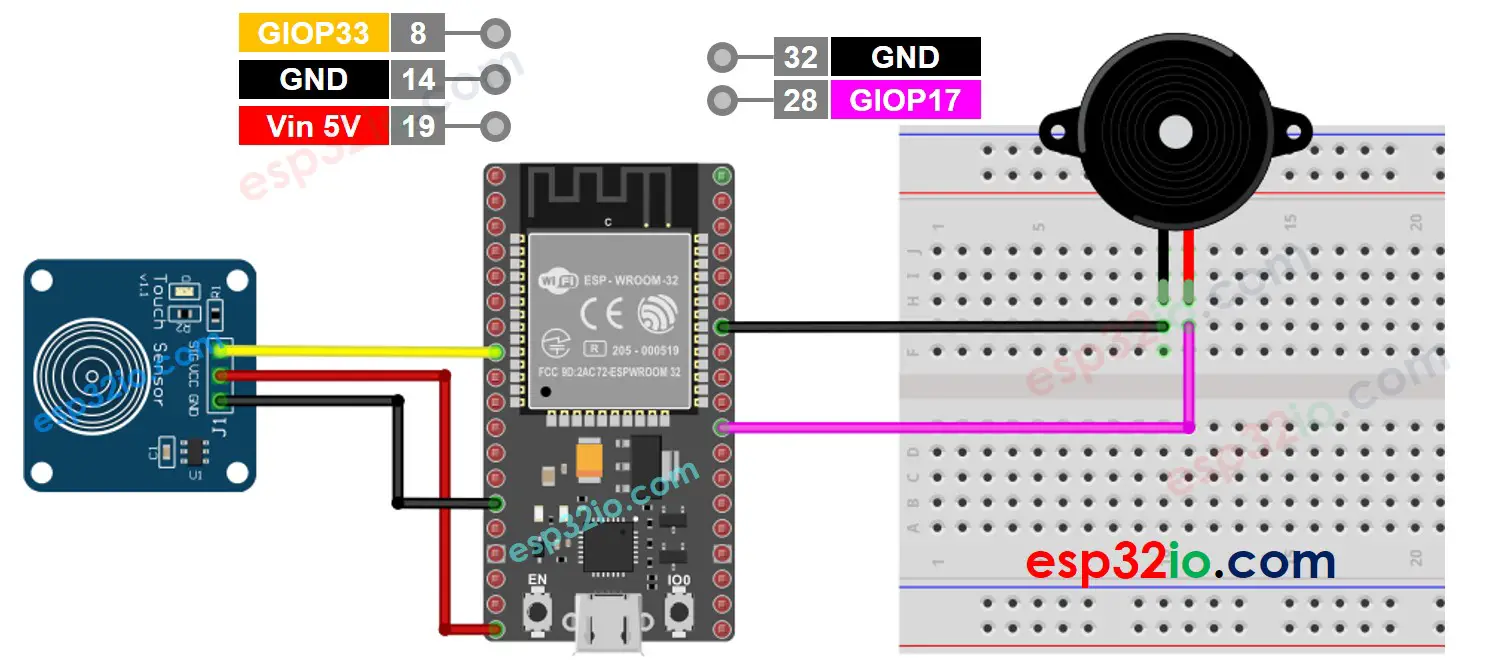
This image is created using Fritzing. Click to enlarge image
The wiring diagram with power supply from 5v adapter
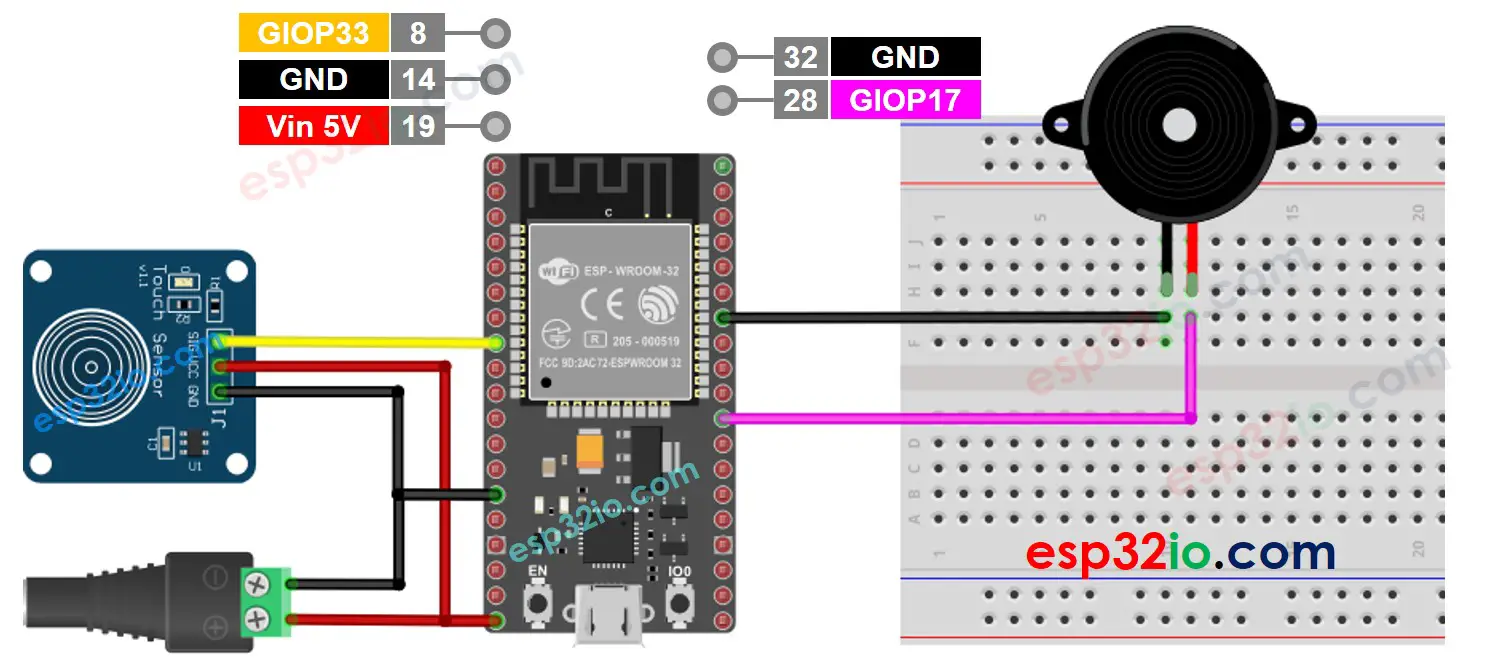
This image is created using Fritzing. Click to enlarge image
If you're unfamiliar with how to supply power to the ESP32 and other components, you can find guidance in the following tutorial: The best way to Power ESP32 and sensors/displays.
ESP32 Code - Simple Sound
Quick Instructions
- If this is the first time you use ESP32, see how to setup environment for ESP32 on Arduino IDE.
- Do the wiring as above image.
- Connect the ESP32 board to your PC via a micro USB cable
- Open Arduino IDE on your PC.
- Select the right ESP32 board (e.g. ESP32 Dev Module) and COM port.
- Copy the above code and paste it to Arduino IDE.
- Compile and upload code to ESP32 board by clicking Upload button on Arduino IDE
- Touch and keep touching the touch sensor several seconds
- Listen to piezo buzzer's sound
Line-by-line Code Explanation
The above ESP32 code contains line-by-line explanation. Please read the comments in the code!
ESP32 Code - Melody
Quick Instructions
- If this is the first time you use ESP32, see how to setup environment for ESP32 on Arduino IDE.
- Copy the above code and paste it to Arduino IDE.
- Create the pitches.h file On Arduino IDE by:
- Either click on the button just below the serial monitor icon and choose New Tab, or use Ctrl+Shift+N keys.
- Give file's name pitches.h and click OK button
- Copy the below code and paste it to the created pitches.h file.
- Compile and upload code to ESP32 board by clicking Upload button on Arduino IDE
- Touch the touch sensor
- Listen to piezo buzzer's melody
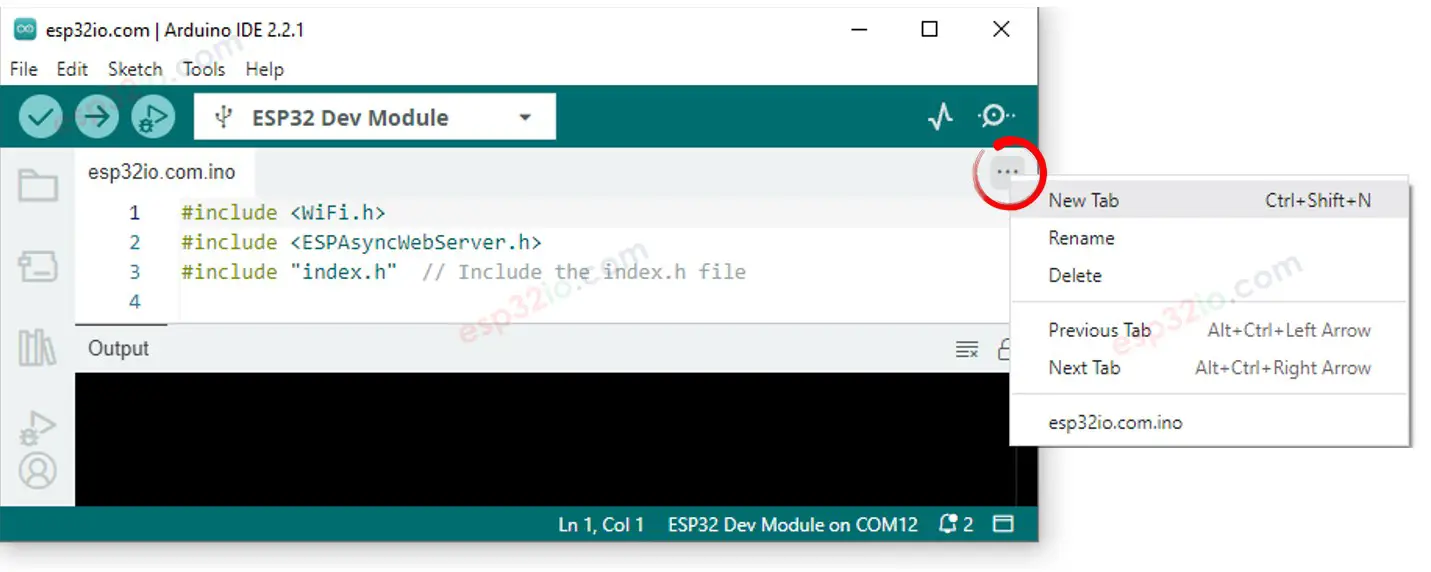
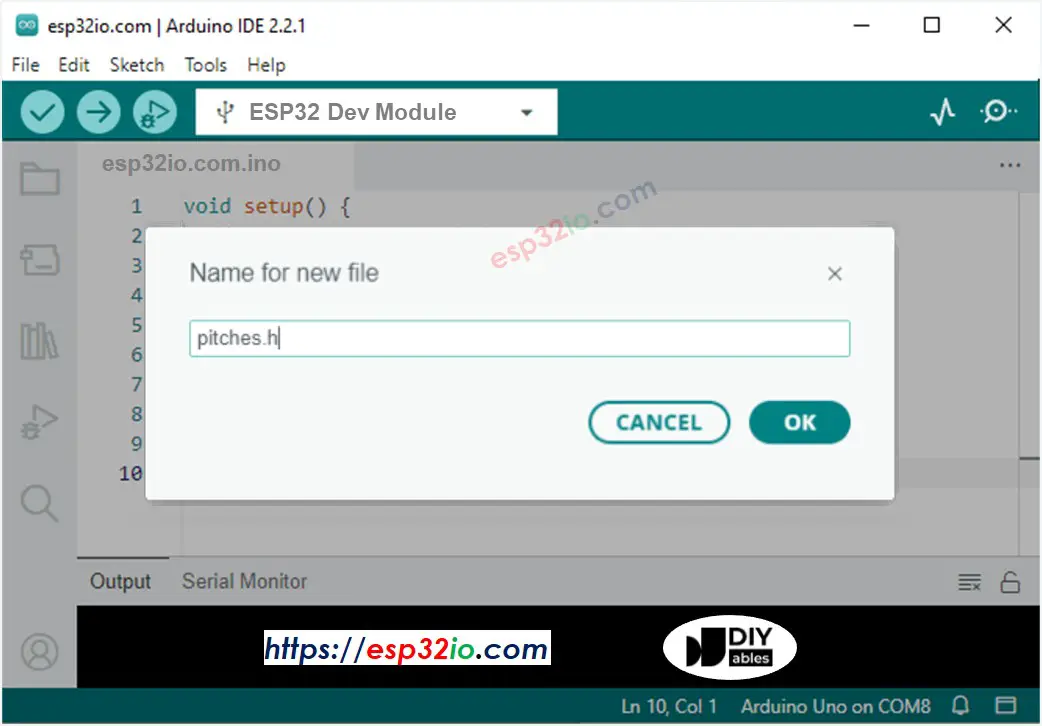
Line-by-line Code Explanation
The above ESP32 code contains line-by-line explanation. Please read the comments in the code!
Video Tutorial
Making video is a time-consuming work. If the video tutorial is necessary for your learning, please let us know by subscribing to our YouTube channel , If the demand for video is high, we will make the video tutorial.
