ESP32 - DHT11 - OLED
This tutorial instructs you how to read the temperature and humidity from DHT11 module and display it on an OLED.
Hardware Used In This Tutorial
Or you can buy the following kits:
| 1 | × | DIYables ESP32 Starter Kit (ESP32 included) | |
| 1 | × | DIYables Sensor Kit (30 sensors/displays) | |
| 1 | × | DIYables Sensor Kit (18 sensors/displays) |
Introduction to OLED display, DHT11 Temperature Humidity Sensor
If you do not know about OLED display, and DHT11 temperature humidity sensor (pinout, how it works, how to program ...), learn about them in the following tutorials:
- ESP32 - OLED tutorial
- ESP32 - DHT11 tutorial
Wiring Diagram
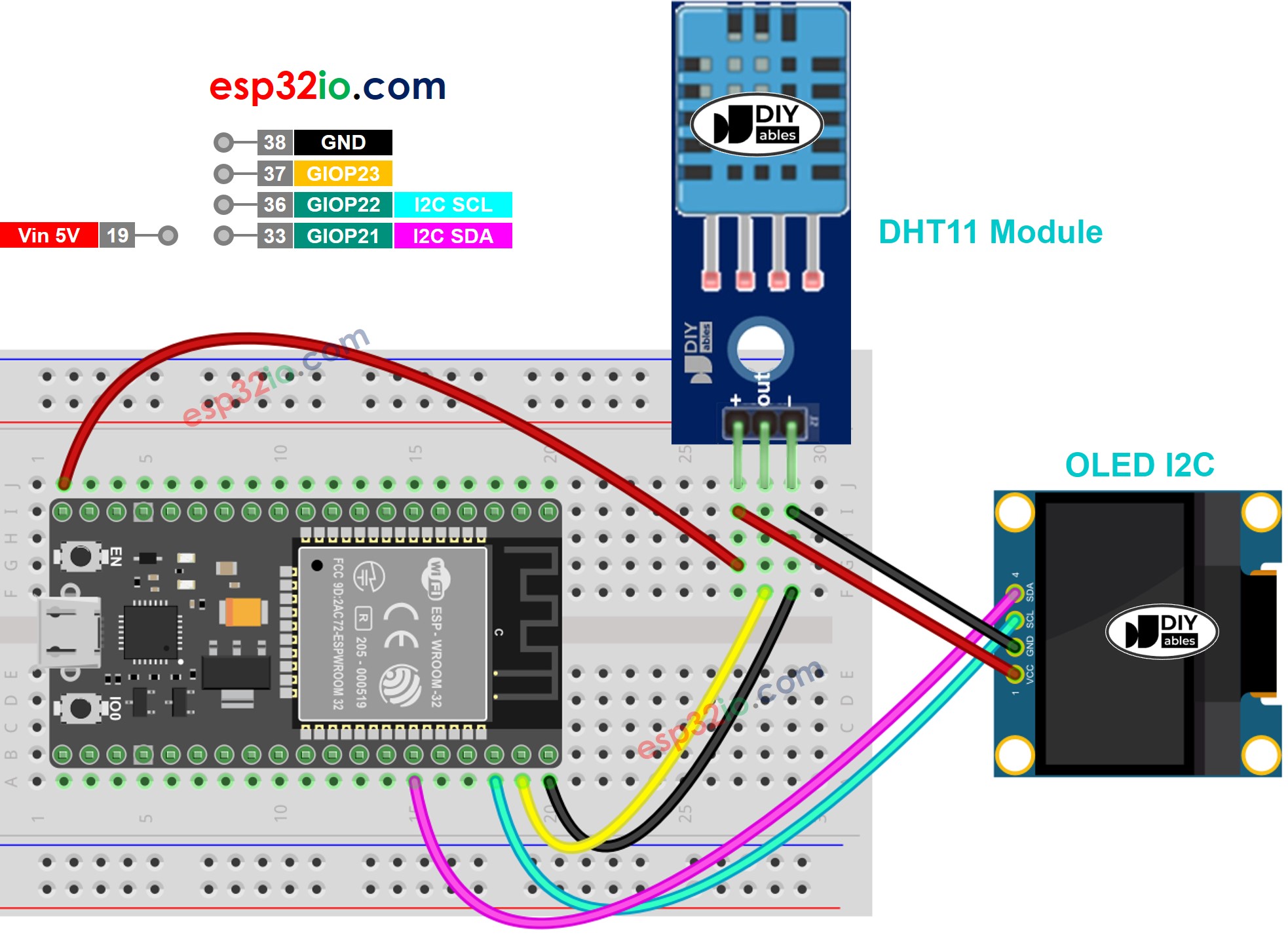
This image is created using Fritzing. Click to enlarge image
If you're unfamiliar with how to supply power to the ESP32 and other components, you can find guidance in the following tutorial: The best way to Power ESP32 and sensors/displays.
ESP32 Code - DHT11 Sensor - OLED
Quick Instructions
- If this is the first time you use ESP32, see how to setup environment for ESP32 on Arduino IDE.
- Do the wiring as above image.
- Connect the ESP32 board to your PC via a micro USB cable
- Open Arduino IDE on your PC.
- Select the right ESP32 board (e.g. ESP32 Dev Module) and COM port.
- Click to the Libraries icon on the left bar of the Arduino IDE.
- Search “SSD1306”, then find the SSD1306 library by Adafruit
- Click Install button to install the library.
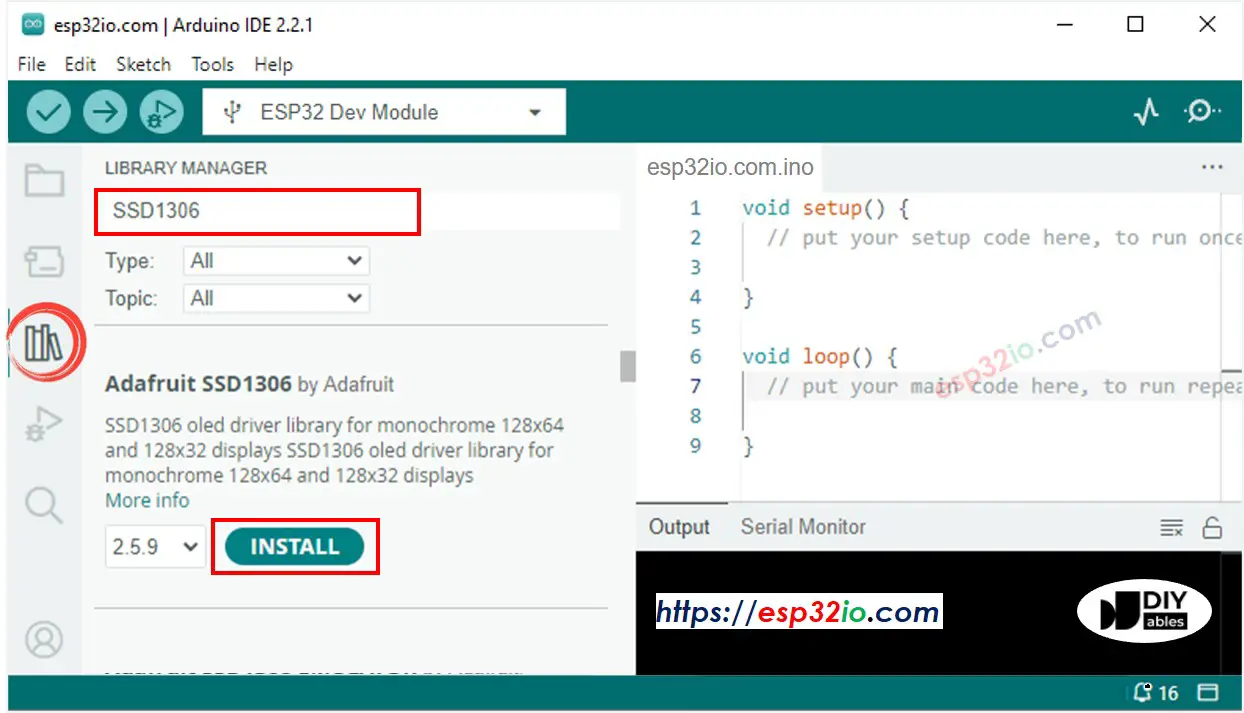
- You will be asked for intalling some other library dependencies
- Click Install All button to install all library dependencies.
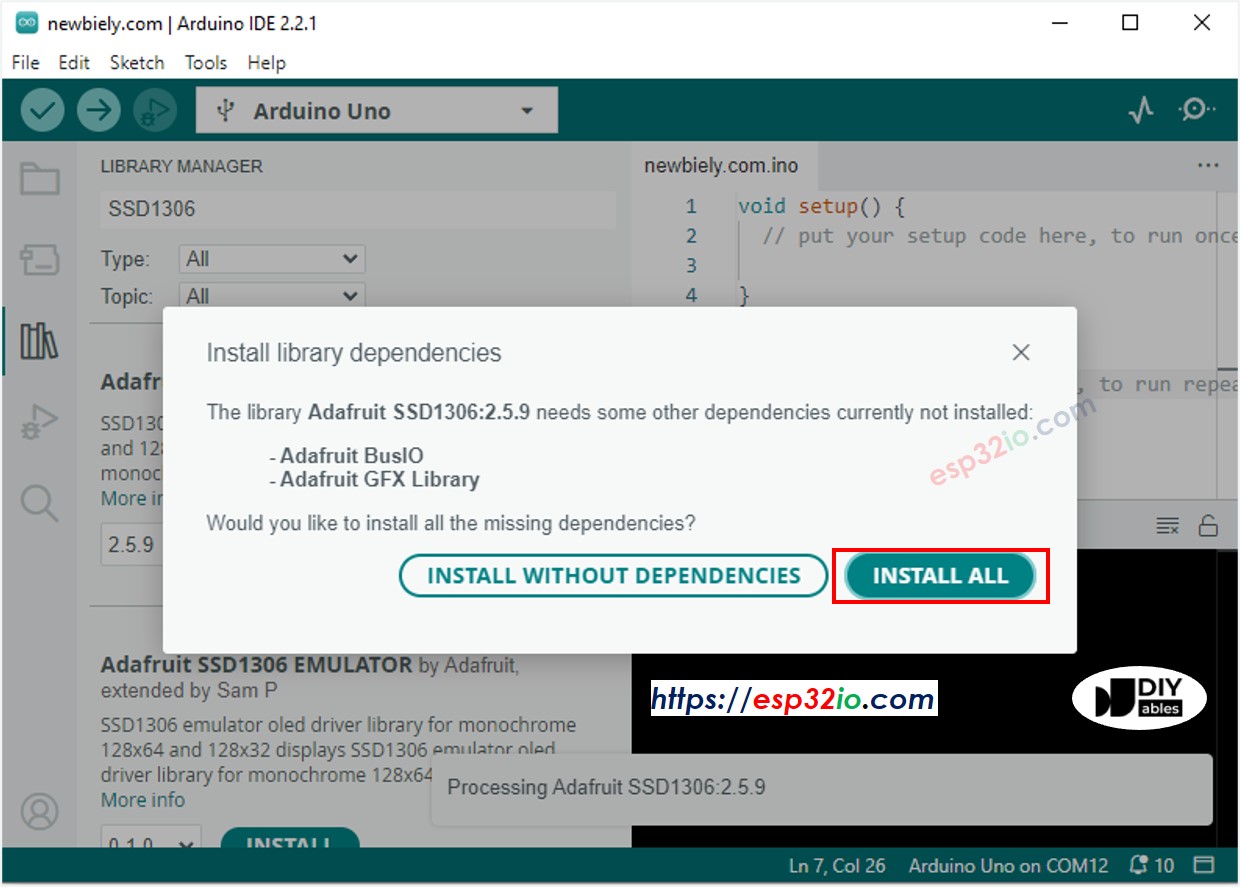
- Search “DHT”, then find the DHT sensor library by Adafruit
- Click Install button to install the library.
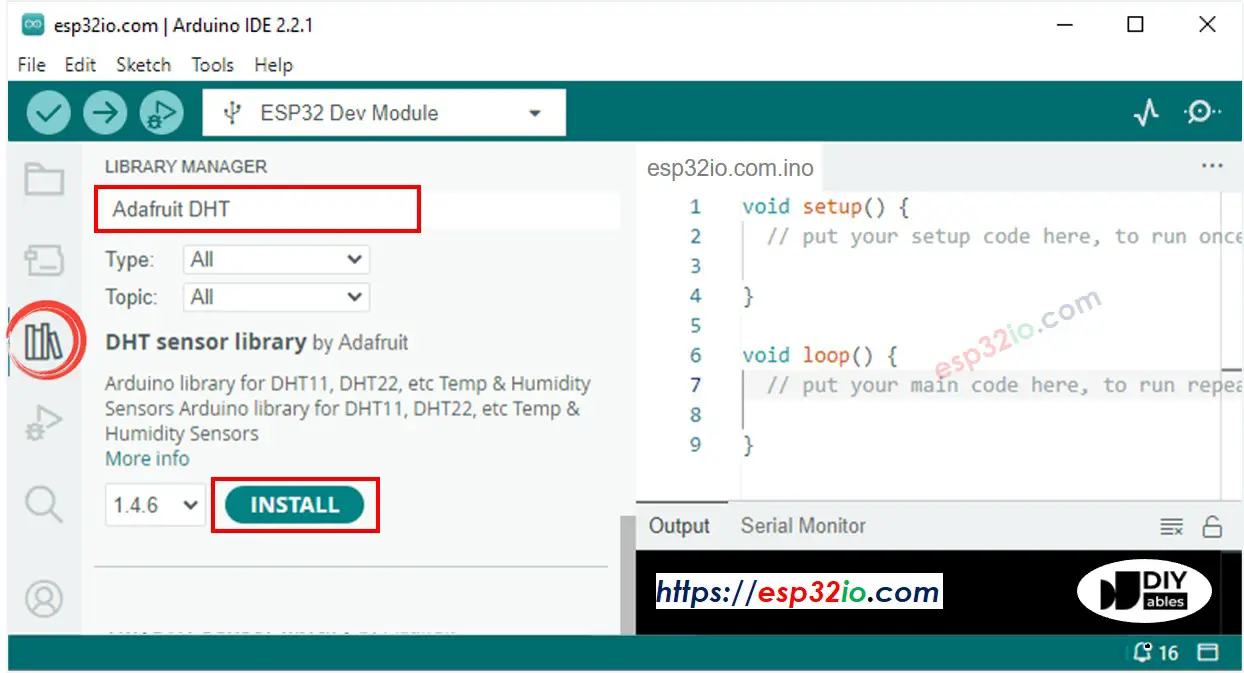
- You will be asked for intalling some other library dependencies
- Click Install All button all library dependencies.
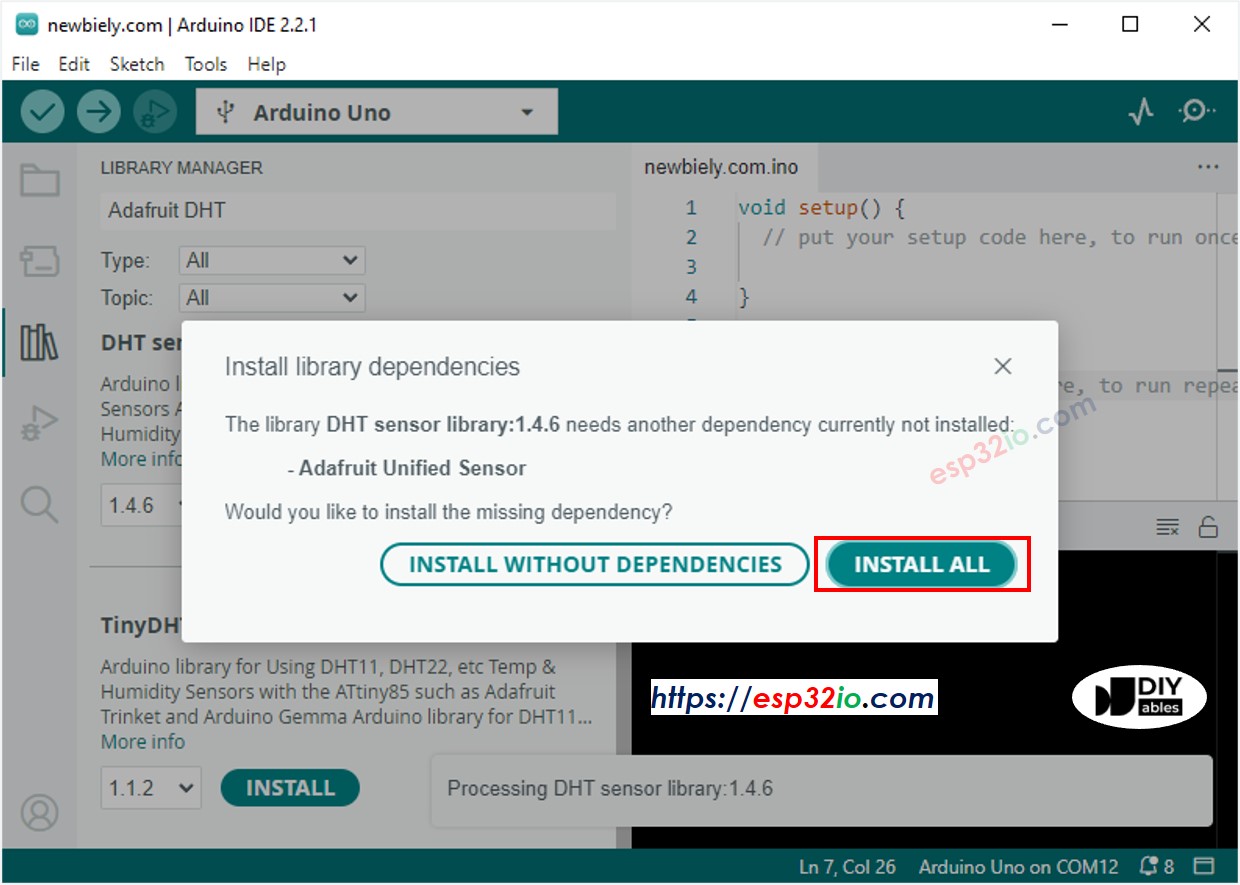
- Copy the above code and open with Arduino IDE
- Click Upload button on Arduino IDE to upload code to ESP32
- Put the sensor on hot and cold water, or grasp the sensor by your hand
- See the result on OLED and Serial Monitor
※ NOTE THAT:
The about code automatically horizontal and vertical center aligns the text on OLED display
Video Tutorial
Making video is a time-consuming work. If the video tutorial is necessary for your learning, please let us know by subscribing to our YouTube channel , If the demand for video is high, we will make the video tutorial.
