ESP32 - Cooling System using DHT Sensor
This tutorial instructs you how to make a cooling system using ESP32, DHT11/DHT22 temperature sensor and fan. In detail:
- If the temperature read from DHT11/DHT22 sensor is above a threshold, ESP32 automatically turns the cooling fan on.
- If the temperature read from DHT11/DHT22 sensor is below another threshold, ESP32 automatically turns the cooling fan off.
Hardware Used In This Tutorial
Or you can buy the following kits:
| 1 | × | DIYables ESP32 Starter Kit (ESP32 included) | |
| 1 | × | DIYables Sensor Kit (30 sensors/displays) | |
| 1 | × | DIYables Sensor Kit (18 sensors/displays) |
Introduction to the Cooling Fan and DHT Sensor
We have specific tutorials about temperature sensor and fan. Each tutorial contains detailed information and step-by-step instructions about hardware pinout, working principle, wiring connection to ESP32, ESP32 code... Learn more about them at the following links:
- ESP32 - DHT11/DHT22 Sensor tutorial
- ESP32 - Controls Fan tutorial
Wiring Diagram
- Wiring Diagram with DHT11 module
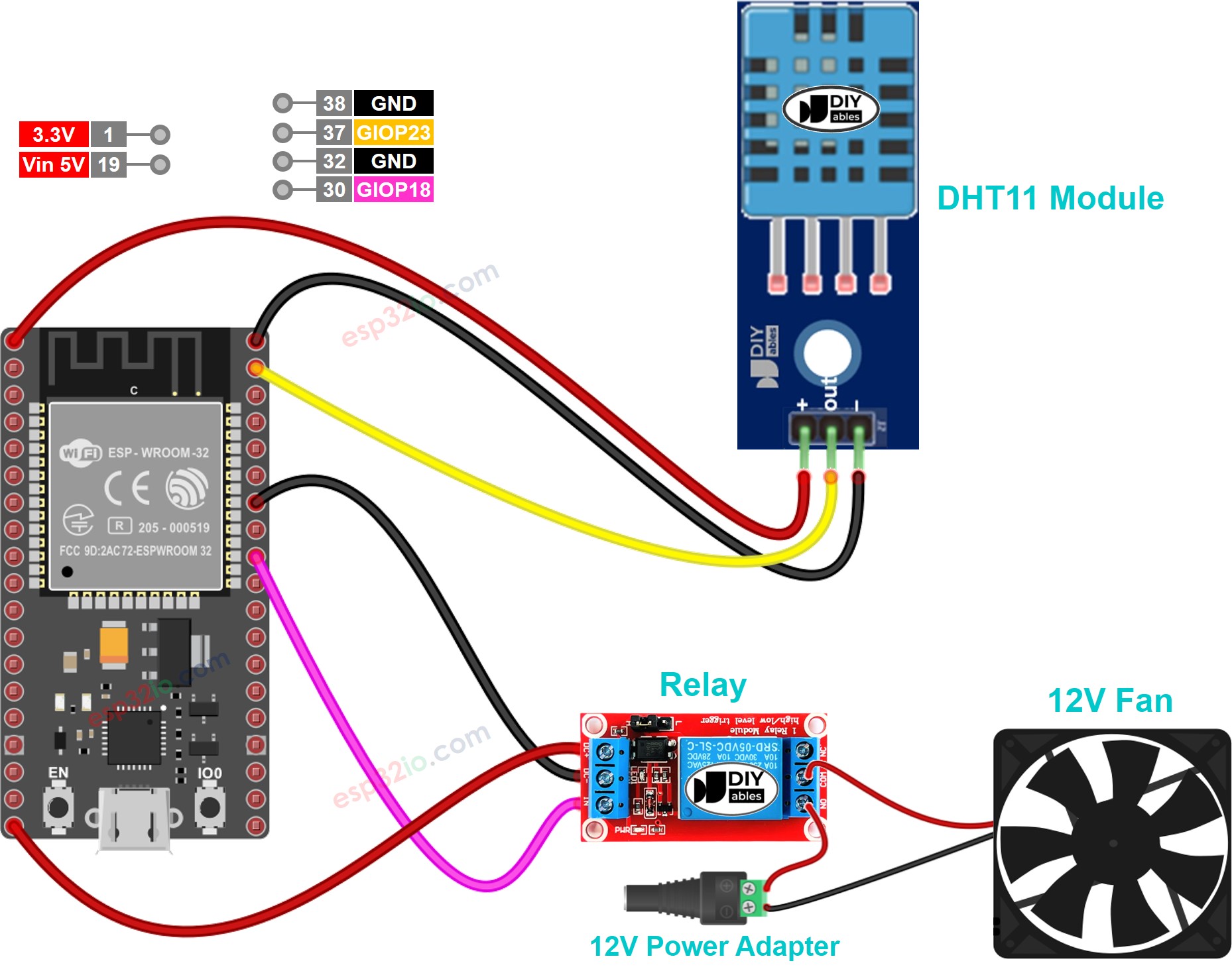
This image is created using Fritzing. Click to enlarge image
- Wiring Diagram with DHT22 module

This image is created using Fritzing. Click to enlarge image
If you're unfamiliar with how to supply power to the ESP32 and other components, you can find guidance in the following tutorial: The best way to Power ESP32 and sensors/displays.
How System Works
- The ESP32 reads the temperature from the DHT11 or DHT22 temperature sensor
- If the temperature is above an upper threshold, ESP32 automatically turns the fan on
- If the temperature is below a lower threshold, ESP32 automatically turns the fan off
ESP32 keeps checking the temperature infinitely.
The lower threshold and upper threshold can be the same value.
ESP32 Code
ESP32 Code for DHT11 sensor
ESP32 Code for DHT22 sensor
The above ESP32 codes automatically turn the fan on if the temperature is above 30°C, and keep the fan on until the temperature is below 15°C
Quick Instructions
- If this is the first time you use ESP32, see how to setup environment for ESP32 on Arduino IDE.
- Do the wiring as above image.
- Connect the ESP32 board to your PC via a micro USB cable
- Open Arduino IDE on your PC.
- Select the right ESP32 board (e.g. ESP32 Dev Module) and COM port.
- Click to the Libraries icon on the left bar of the Arduino IDE.
- Type “DHT” on the search box, then look for the DHT sensor library by Adafruit
- Install the library by clicking on Install button.
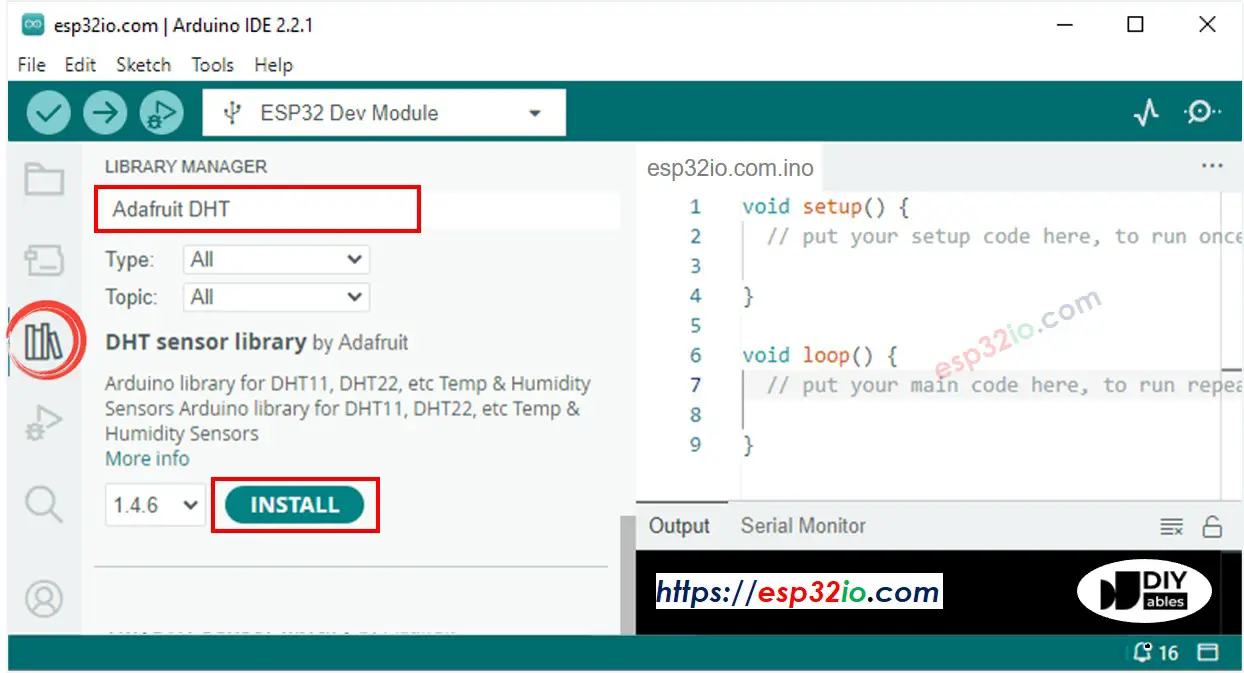
- A windows appears to ask you to install dependencies for the library
- Install all dependencies for the library by clicking on Install All button.
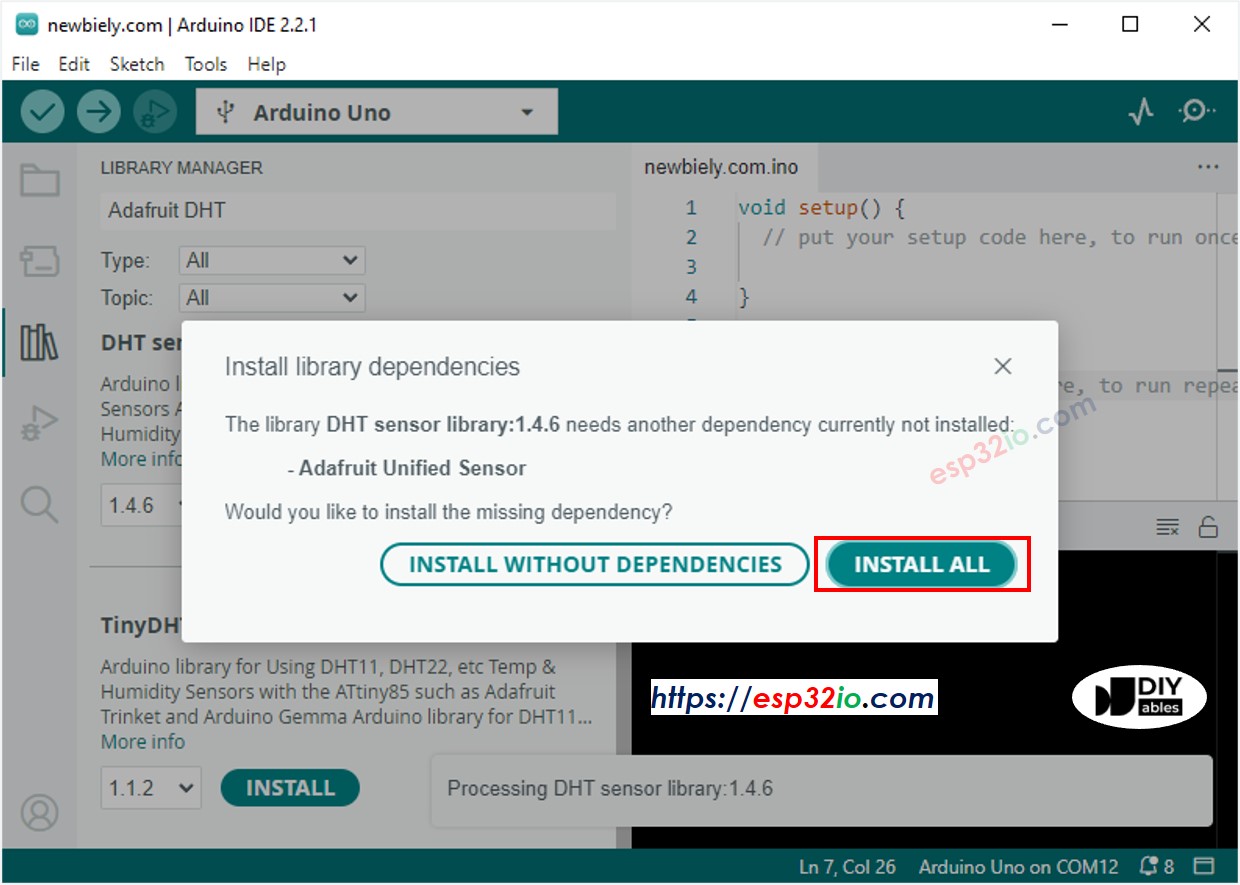
- Copy one of the above code and open with Arduino IDE
- Compile and upload code to ESP32 board by clicking Upload button on Arduino IDE
- Make the sensor colder or hotter. For example, putting the sensor near a hot cup of coffee
- Check the fan's state
Advanced Knowledge
- The algorithm used on above tutorial to control the tmperature is called the on-off controller (also known as the "bang-bang" controller, or the signaller). This algorithm is simple to implement and works well in temperature control.
- An alternative for the above algorithm is the PID controller. The PID controller makes the desired temperature more stable. However, it is very difficult to understand and implement. Therefore, the PID controller is not widely used in temperature control.
Video Tutorial
Making video is a time-consuming work. If the video tutorial is necessary for your learning, please let us know by subscribing to our YouTube channel , If the demand for video is high, we will make the video tutorial.
