ESP32 - Touch Sensor - Relay
This tutorial instructs you how to use ESP32 to control LED based on the state of the touch sensor. In detail:
- If a touch sensor is being touched, ESP32 activates a relay
- If a touch sensor is NOT being touched, ESP32 deactivates a relay
We also have another tutorial: ESP32 - Touch Sensor Toggles Relay, which toggle relay's state between ON and OFF when the touch sensor is touched.
We can extend this tutorial to use the touch sensor to control a led strip, siren, light bulb, or motor... by connnecting them to the relay.
Hardware Used In This Tutorial
Or you can buy the following kits:
| 1 | × | DIYables ESP32 Starter Kit (ESP32 included) | |
| 1 | × | DIYables Sensor Kit (30 sensors/displays) | |
| 1 | × | DIYables Sensor Kit (18 sensors/displays) |
Introduction to Relay and Touch Sensor
We have specific tutorials about relay and touch sensor. Each tutorial contains detailed information and step-by-step instructions about hardware pinout, working principle, wiring connection to ESP32, ESP32 code... Learn more about them at the following links:
Wiring Diagram
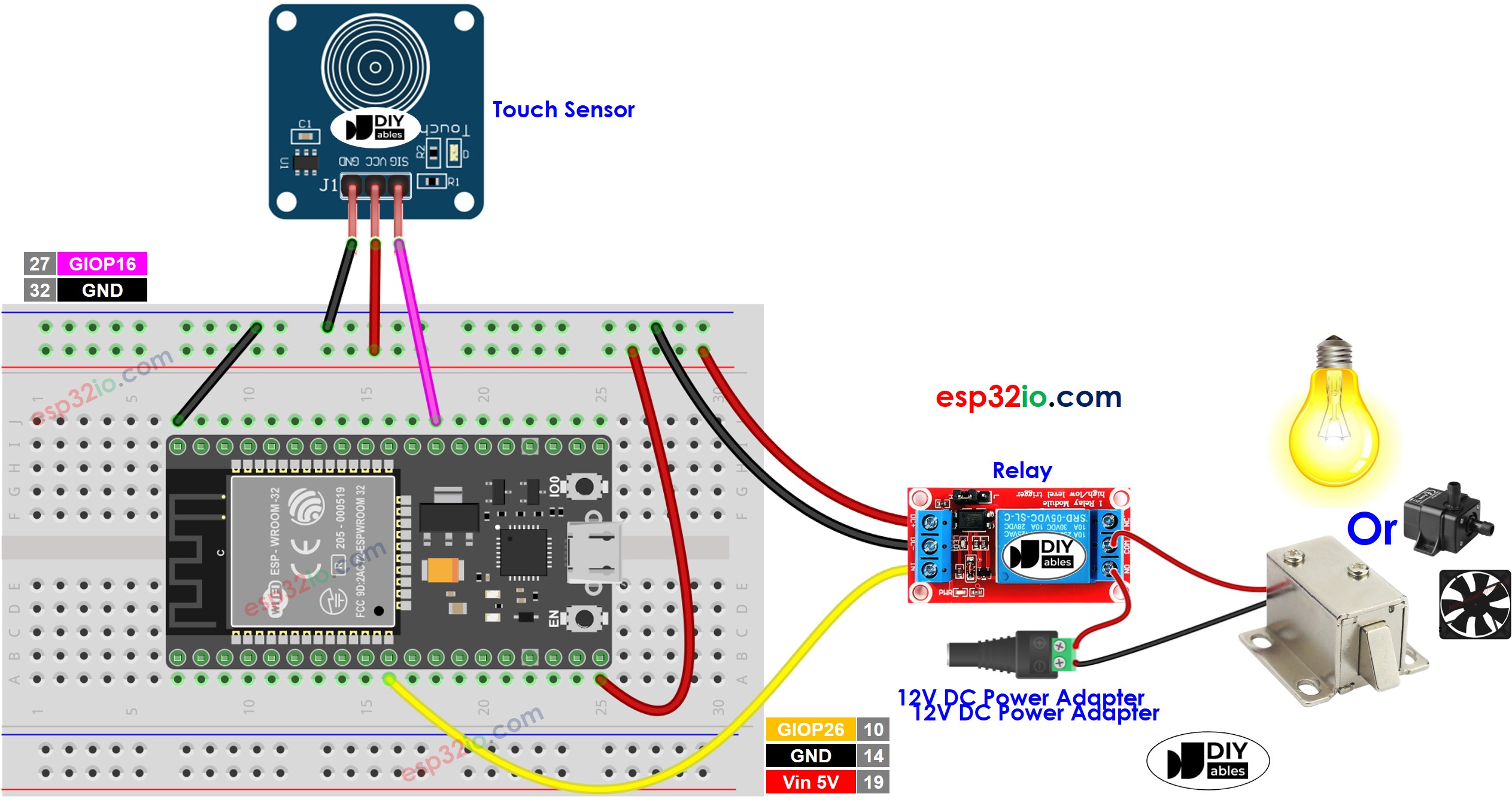
This image is created using Fritzing. Click to enlarge image
If you're unfamiliar with how to supply power to the ESP32 and other components, you can find guidance in the following tutorial: The best way to Power ESP32 and sensors/displays.
ESP32 Code
Quick Instructions
- If this is the first time you use ESP32, see how to setup environment for ESP32 on Arduino IDE.
- Do the wiring as above image.
- Connect the ESP32 board to your PC via a micro USB cable
- Open Arduino IDE on your PC.
- Select the right ESP32 board (e.g. ESP32 Dev Module) and COM port.
- Copy the above code and paste it to Arduino IDE.
- Compile and upload code to ESP32 board by clicking Upload button on Arduino IDE

- Touch and keep touching the touch sensor several seconds
- See the change of relay's state
Line-by-line Code Explanation
The above ESP32 code contains line-by-line explanation. Please read the comments in the code!
Video Tutorial
Making video is a time-consuming work. If the video tutorial is necessary for your learning, please let us know by subscribing to our YouTube channel , If the demand for video is high, we will make the video tutorial.
