ESP32 - Heating System
In this guide, we'll learn how to make a heating sytem that controls room temperature using an ESP32, a DS18B20 temperature sensor, and a heating element. It's as simple as this: when the room feels too chilly, we'll kickstart the heating element, and when it warms up, we'll switch it off. You can tweak the code to work with other temperature sensors like the DHT11, DHT22, or LM35, so you have the flexibility to pick the sensor that suits your preferences.
Hardware Used In This Tutorial
Or you can buy the following kits:
| 1 | × | DIYables ESP32 Starter Kit (ESP32 included) | |
| 1 | × | DIYables Sensor Kit (30 sensors/displays) | |
| 1 | × | DIYables Sensor Kit (18 sensors/displays) |
Buy Note: Numerous DS18B20 sensors available in the market are of poor quality. We strongly advise purchasing the sensor from the DIYables brand via the link above; we conducted tests, and it performed reliably.
Introduction to Heating Element and DS18B20 Temperature Sensor
The heating element we're using in this tutorial operates with a 12-volt power supply. When power is provided to the heating element, it generates heat. To enable ESP32 control over the heating element, we need to use a relay. This relay serves as the switch that allows the ESP32 to turn the heating element on or off as needed.
If you do not know about temperature sensor and heating element (pinout, how it works, how to program ...), learn about them in the following tutorials:
Wiring Diagram
- Wiring diagram with breadboard

This image is created using Fritzing. Click to enlarge image
- Wiring diagram with adapter (recommended)
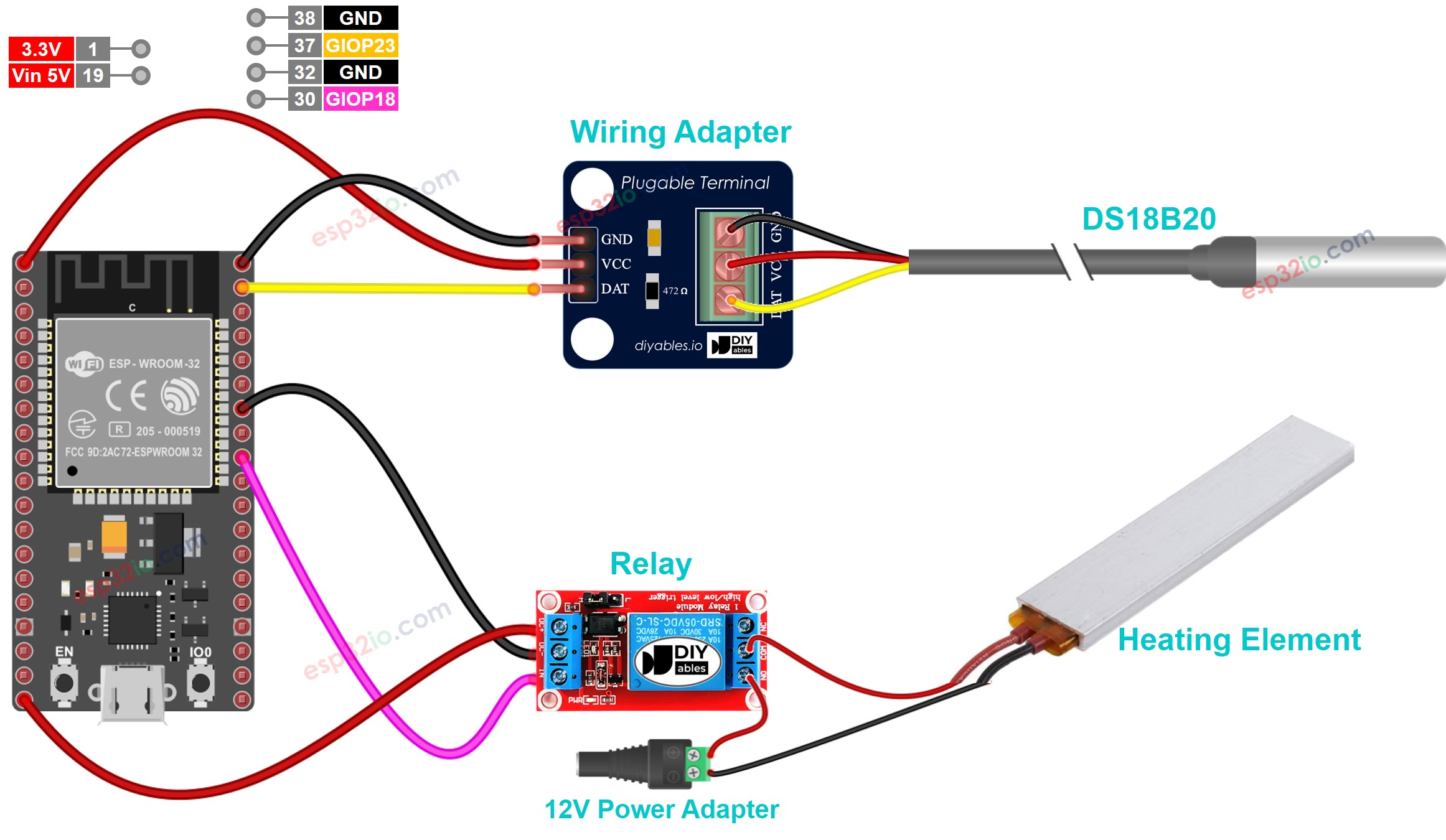
This image is created using Fritzing. Click to enlarge image
If you're unfamiliar with how to supply power to the ESP32 and other components, you can find guidance in the following tutorial: The best way to Power ESP32 and sensors/displays.
How System Works
- ESP32 reads the temperature from the temperature sensor
- If the temperature falls below an lower threshold, ESP32 turn on the heating elements
- If the temperature rises above a upper threshold, ESP32 turn off the heating element
The above process is repeated infinitely in the loop.
ESP32 Code for Cooling System with DS18B20 sensor
In the above code, the ESP32 turn on the heating element when the temperature falls below 15°C, and keep the heating element on until the temperature is above 20°C
Quick Instructions
- If this is the first time you use ESP32, see how to setup environment for ESP32 on Arduino IDE.
- Do the wiring as above image.
- Connect the ESP32 board to your PC via a micro USB cable
- Open Arduino IDE on your PC.
- Select the right ESP32 board (e.g. ESP32 Dev Module) and COM port.
- Click to the Libraries icon on the left bar of the Arduino IDE.
- Search “DallasTemperature” on the search box, then look for the DallasTemperature library by Miles Burton.
- Click Install button to install DallasTemperature library.

- You will be asked to install the dependency. Click Install All button to install OneWire library.

- Copy the above code and open with Arduino IDE
- Click Upload button on Arduino IDE to upload code to ESP32
- Make enviroment around sensor hotter or colder
- Check the temperature of heating element and your room
Advanced Knowledge
The above controlling method is the on-off controller, also known as a signaller or "bang-bang" controller. This method is very simple to implement.
There is an alternative method called the PID controller. With the PID controller, the desired temperature is more stable but very difficult to understand and implement. Therefore, the PID controller is not popular in temperature control.
