ESP32 - DHT11
This tutorial instructs you how to use ESP32 to read temperature and humidity value from DHT11 sensor, and print it to Serial Monitor. The tutorial provide instructions for both DHT11 sensor and DHT11 module.
This tutorial shows how to program the ESP32 using the Arduino language (C/C++) via the Arduino IDE. If you’d like to learn how to program the ESP32 with MicroPython, visit this ESP32 MicroPython - DHT11 tutorial.
Hardware Used In This Tutorial
Or you can buy the following kits:
| 1 | × | DIYables ESP32 Starter Kit (ESP32 included) | |
| 1 | × | DIYables Sensor Kit (30 sensors/displays) | |
| 1 | × | DIYables Sensor Kit (18 sensors/displays) |
Introduction to DHT11 Temperature and Humidity Sensor
| DHT11 | |
|---|---|
| The humidity range | 20% to 80% |
| The humidity accuracy | 5% |
| The temperature range | 0°C to 50°C |
| The temperature accuracy | ± 2°C |
| The reading rate | 1Hz (one time per second) |
| Operating Voltage | 3 to 5V |
DHT11 Pinout
DHT11 has two form: raw sensor and module:
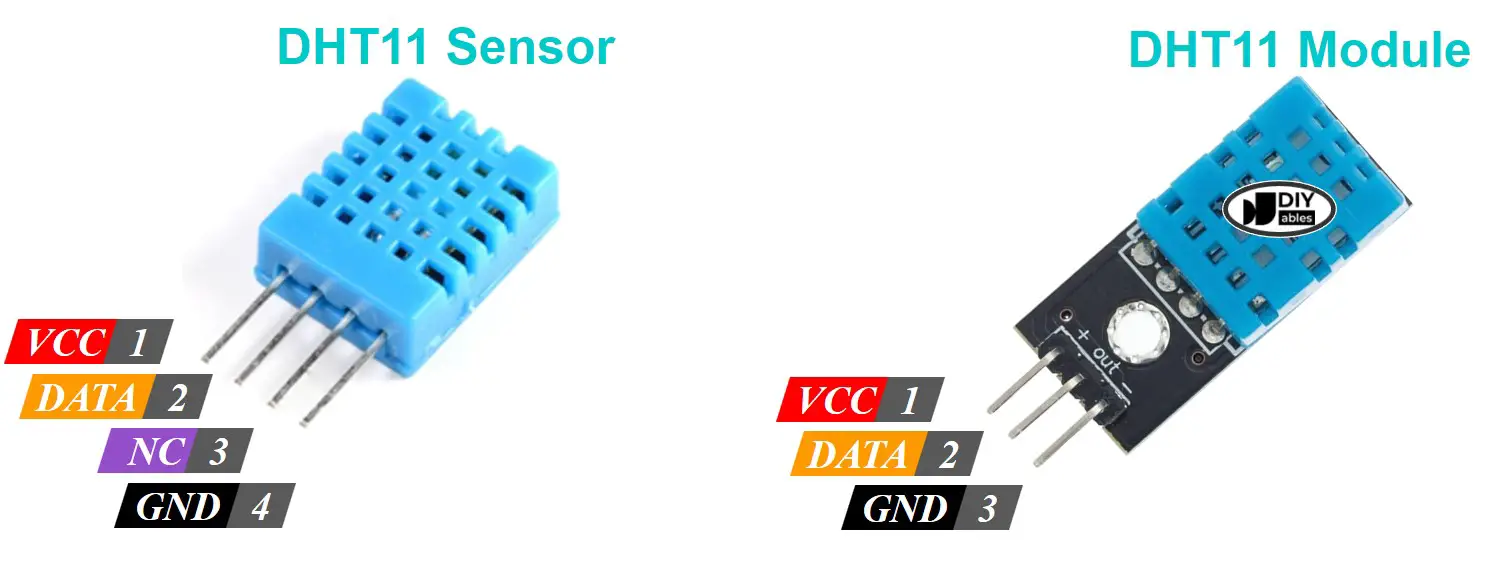
DHT11 sensor includes 4 pins:
- GND pin: connect this pin to GND (0V)
- VCC pin: connect this pin to VCC (3.3V or 5V)
- DATA pin: the pin is used to communicate between the sensor and ESP32
- NC pin: Not connected
We highily recommend you using DHT11 module. The modules have a built-in resistor and have only three pin: VCC, GND, and DATA pins (or alternatively: +, -, and OUT pins).
Wiring Diagram between DHT11 and ESP32
ESP32 - DHT11 Sensor Wiring Diagram
To connect the DHT11 sensor to the ESP32, use a resistor ranging from 5K to 10K Ohms. This resistor keeps the data line high, ensuring good communication between the sensor and the ESP32. We need to use a breadboard in this case.
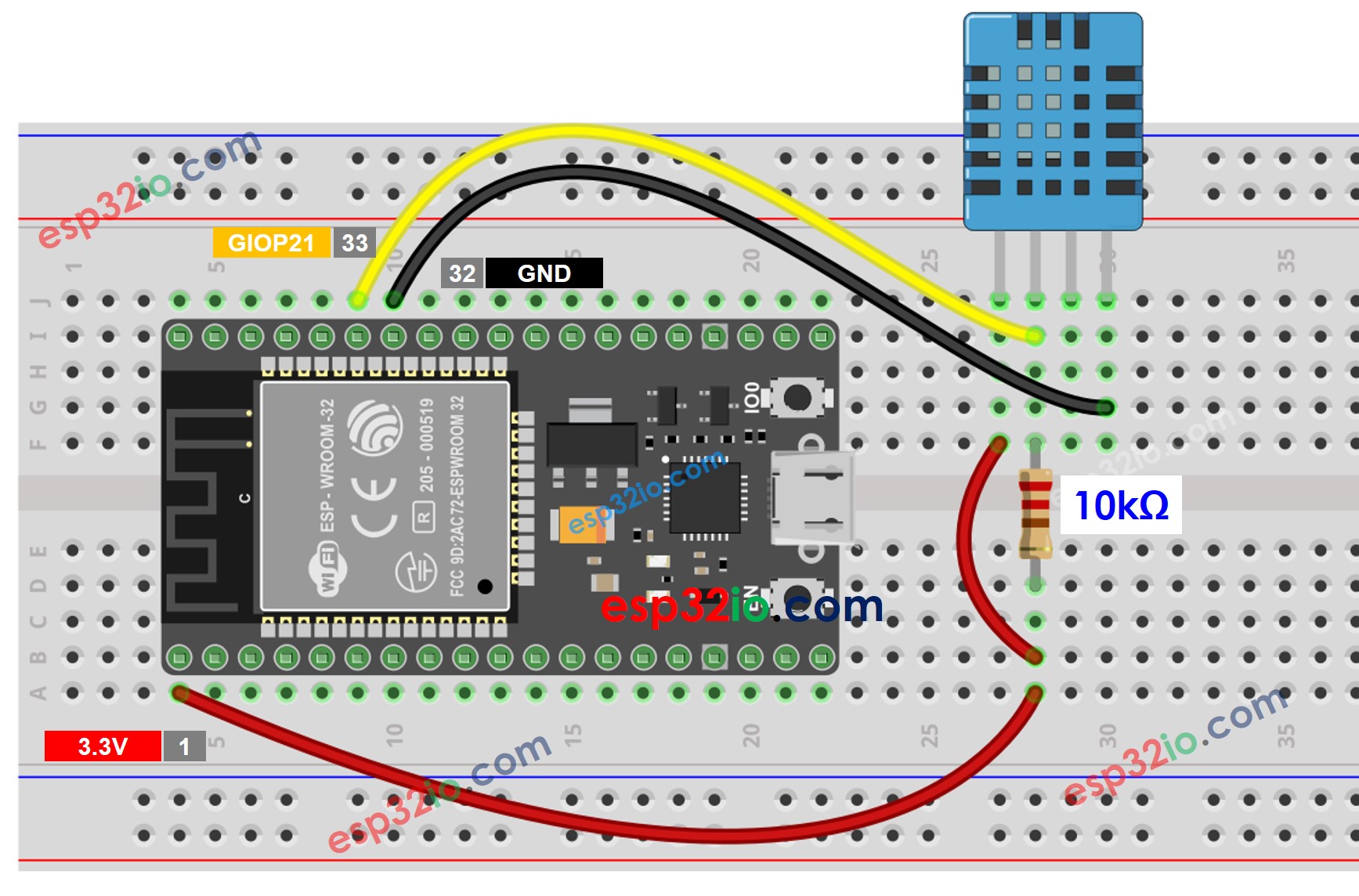
This image is created using Fritzing. Click to enlarge image
ESP32 - DHT11 Module Wiring Diagram
Most DHT11 sensor modules have a resistor already included, so you don't need to add another one. This simplifies the process of wiring or soldering.
- How to connect ESP32 and DHT11 temperature humidity module using breadboard
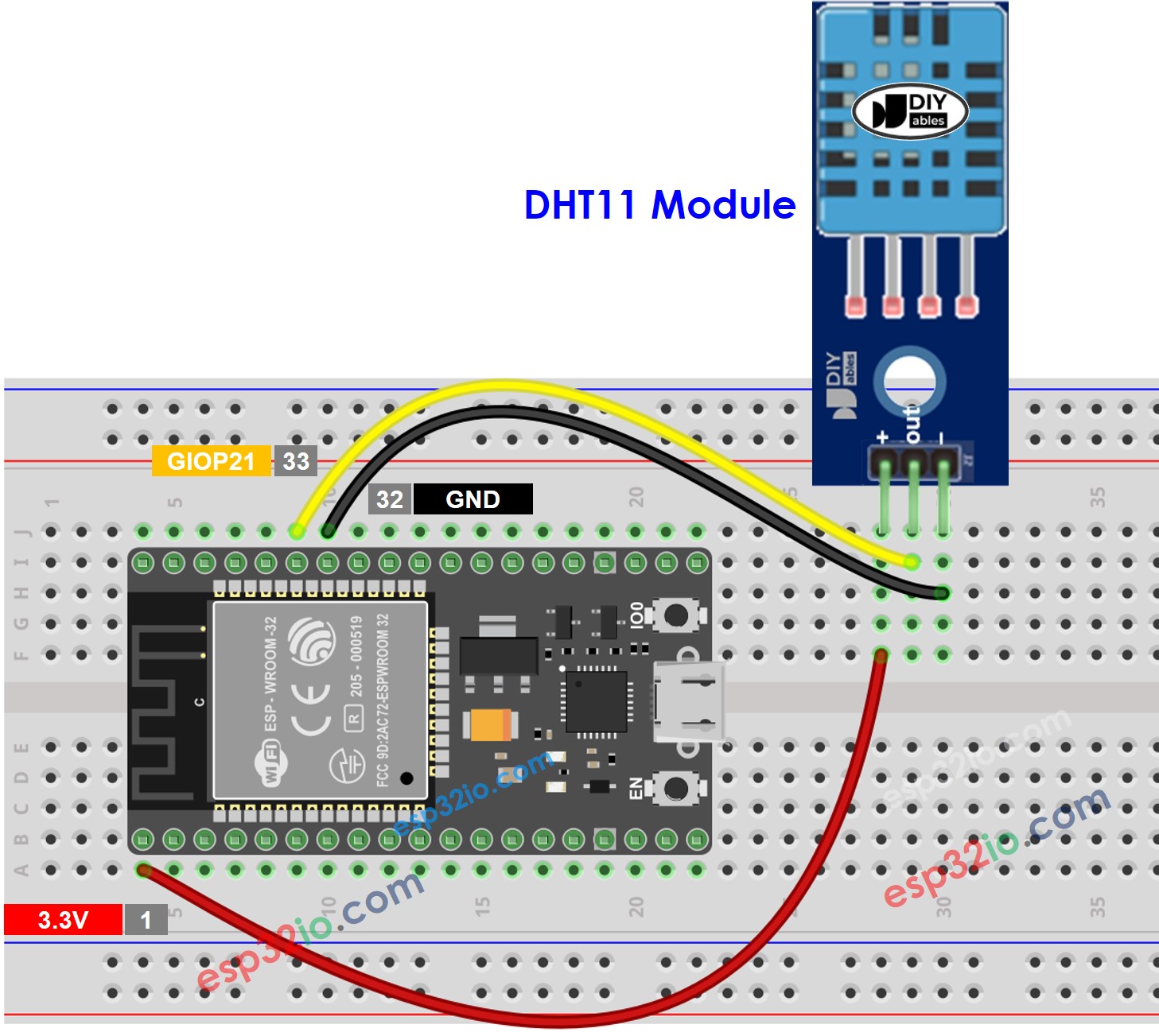
This image is created using Fritzing. Click to enlarge image
- How to connect ESP32 and DHT11 temperature humidity sensor using screw terminal block breakout board
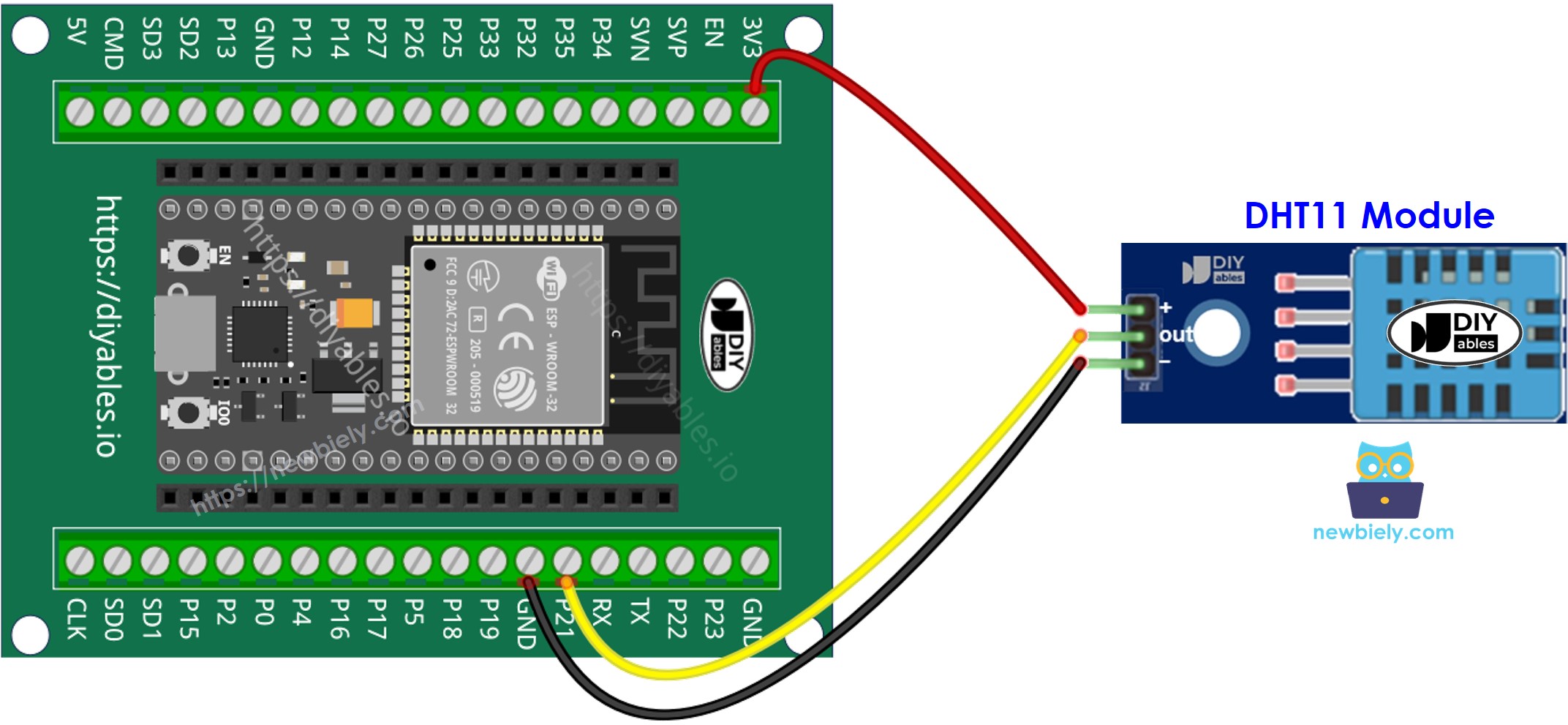
If you're unfamiliar with how to supply power to the ESP32 and other components, you can find guidance in the following tutorial: The best way to Power ESP32 and sensors/displays.
ESP32 Code - DHT11
Quick Instructions
- If this is the first time you use ESP32, see how to setup environment for ESP32 on Arduino IDE.
- Do the wiring as above image.
- Connect the ESP32 board to your PC via a micro USB cable
- Open Arduino IDE on your PC.
- Select the right ESP32 board (e.g. ESP32 Dev Module) and COM port.
- Click to the Libraries icon on the left bar of the Arduino IDE.
- Type “DHT” on the search box, then look for the DHT sensor library by Adafruit
- Install the library by clicking on Install button.
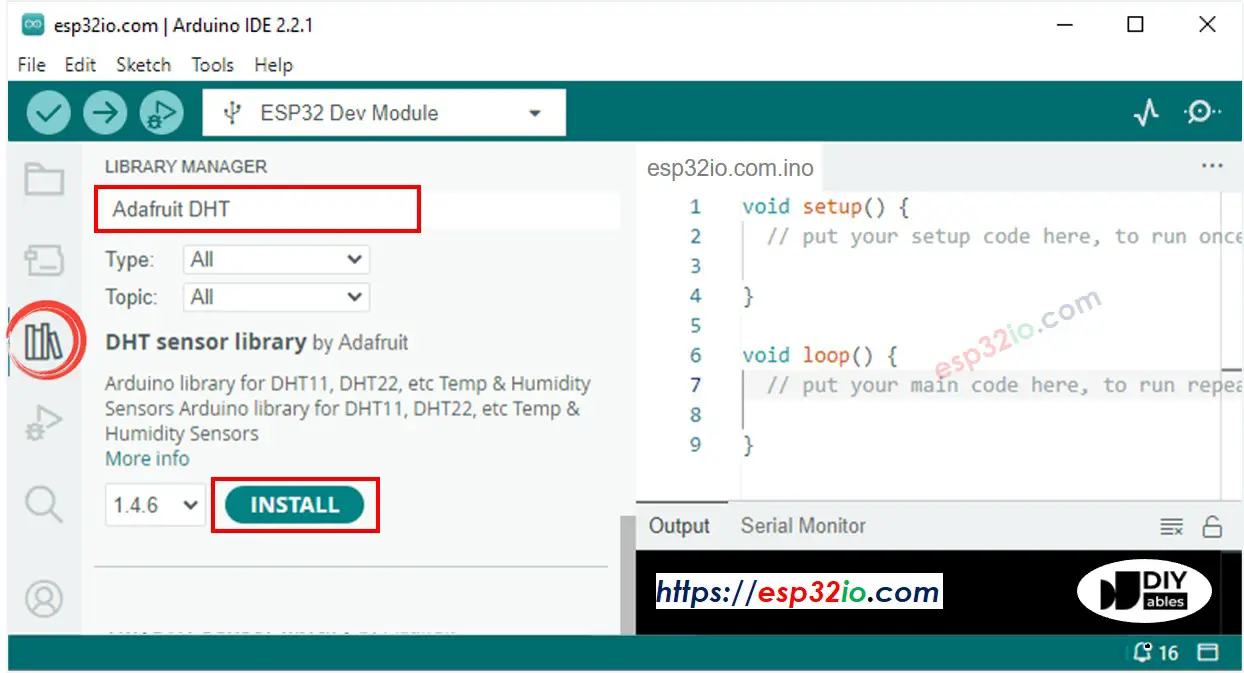
- A windows appears to ask you to install dependencies for the library
- Install all dependencies for the library by clicking on Install All button.
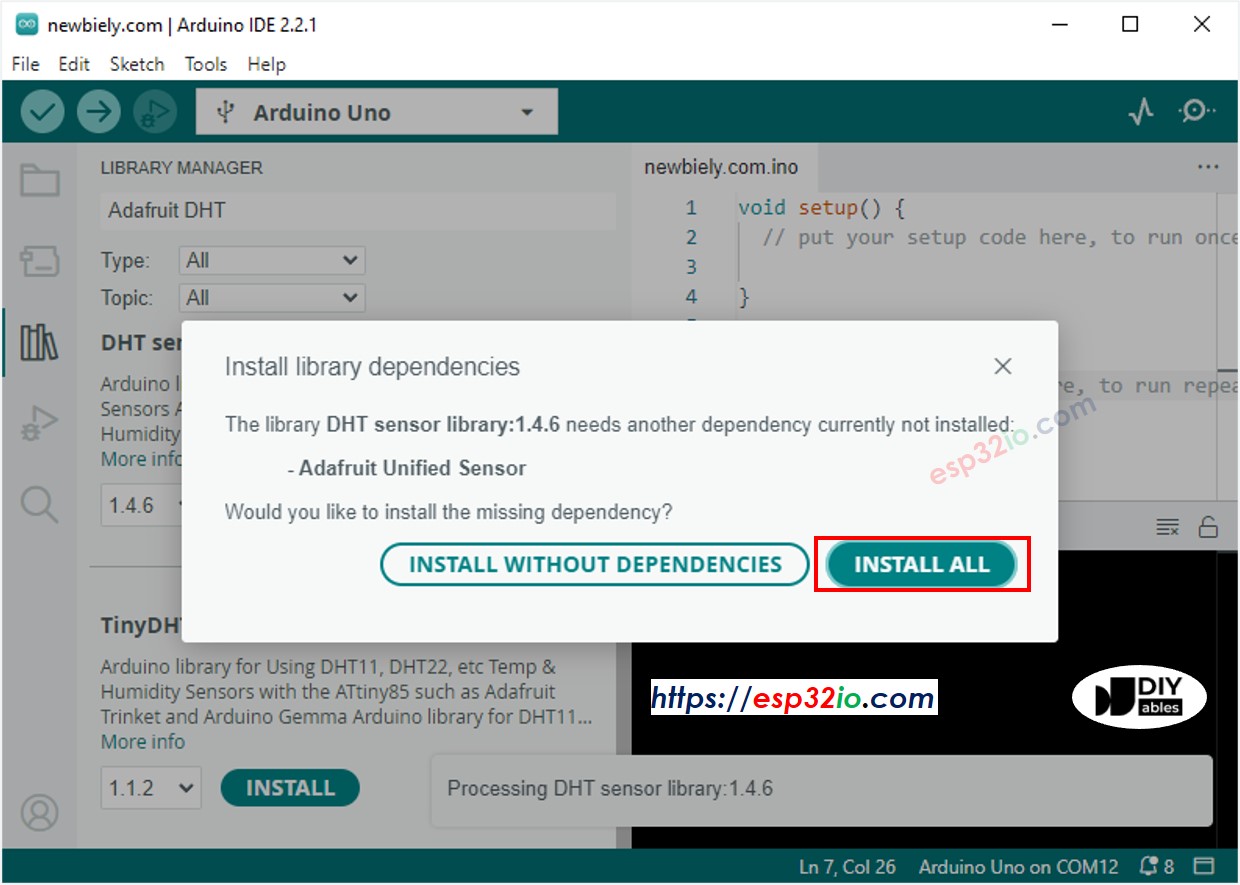
- Copy one of the above code and open with Arduino IDE
- Compile and upload code to ESP32 board by clicking Upload button on Arduino IDE
- Make the sensor colder or hotter. For example, putting the sensor near a hot cup of coffee
- See the result on Serial Monitor. It looks like the below:.
Video Tutorial
Making video is a time-consuming work. If the video tutorial is necessary for your learning, please let us know by subscribing to our YouTube channel , If the demand for video is high, we will make the video tutorial.
