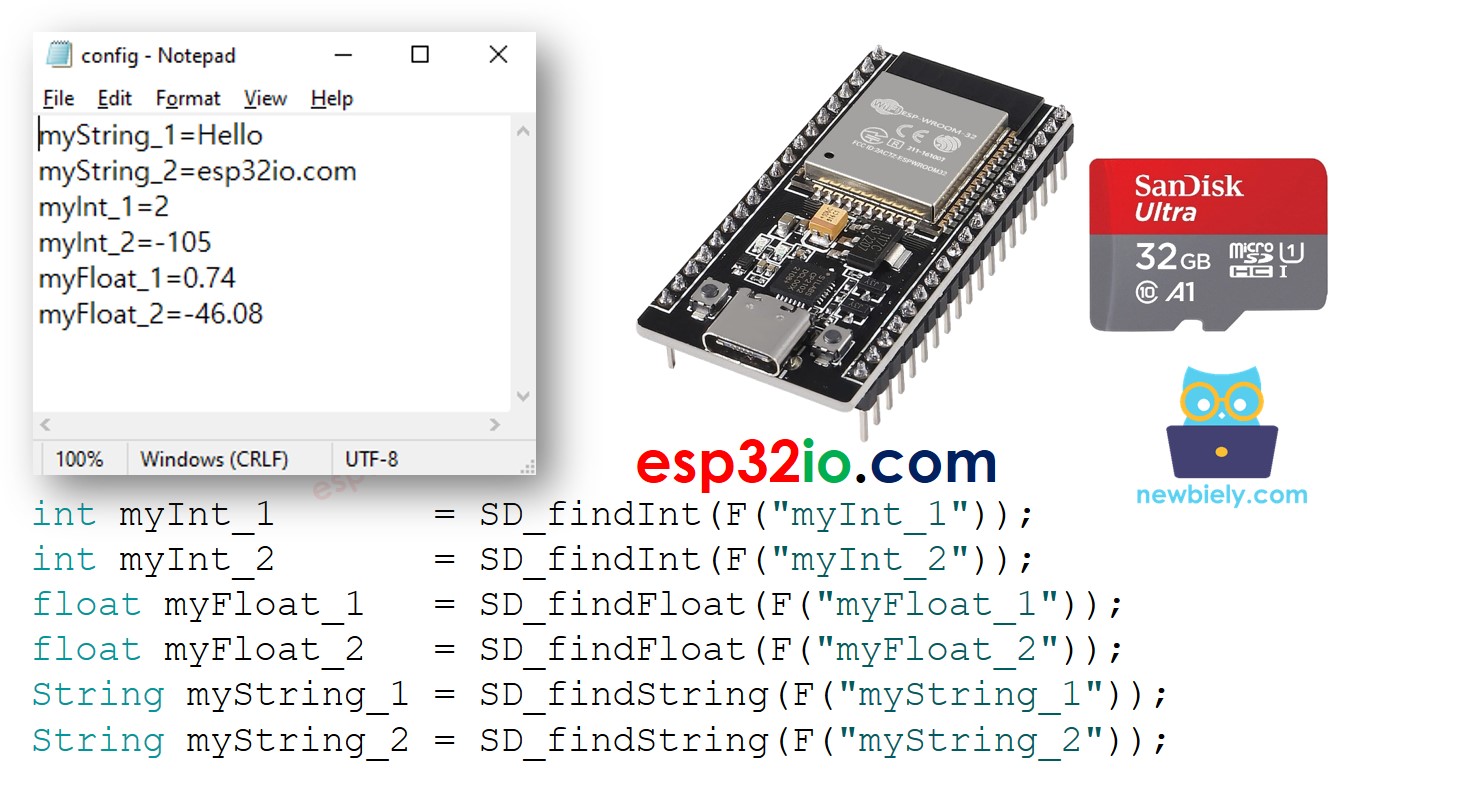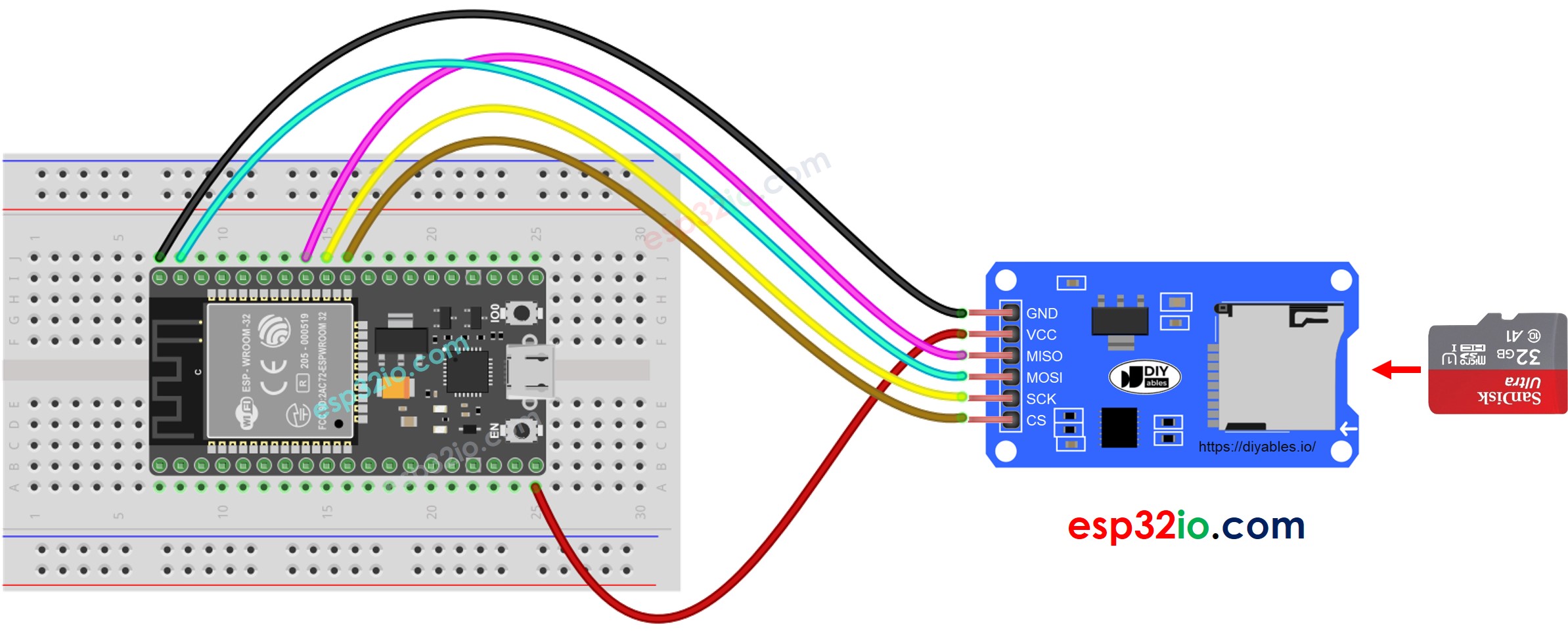ESP32 - Read Config from SD Card
In this tutorial, we will delve into the utilization of a config file on a Micro SD Card. The tutorial will cover the following aspects:
Saving a config.txt file on the Micro SD Card, which includes key-value pairs.
Reading the configuration from the Micro SD Card and storing it into an int variable.
Reading the configuration from the Micro SD Card and storing it into a float variable.
Reading the configuration from the Micro SD Card and storing it into a String variable.
This tutorial enables you to manage configuration settings through a file stored on the Micro SD Card, offering flexibility for various data types such as integers, floats, and strings.
Or you can buy the following kits:
Disclosure: Some of the links in this section are Amazon affiliate links, meaning we may earn a commission at no additional cost to you if you make a purchase through them. Additionally, some links direct you to products from our own brand,
DIYables .
Unfamiliar with Micro SD Card Module, including their pinouts, functionality, and programming? learn about them in the ESP32 - Micro SD Card tutorial.
The key-value pairs are pre-stored on the Micro SD Card according to the following format:
Each key-value pair is on one line. In another word, each key-value pair is separated from others by a newline character
The key and value are separated by a = character
ESP32 code will search the key and find the corresponding value, and save the value to a variable. The variable type can be int, float, or String
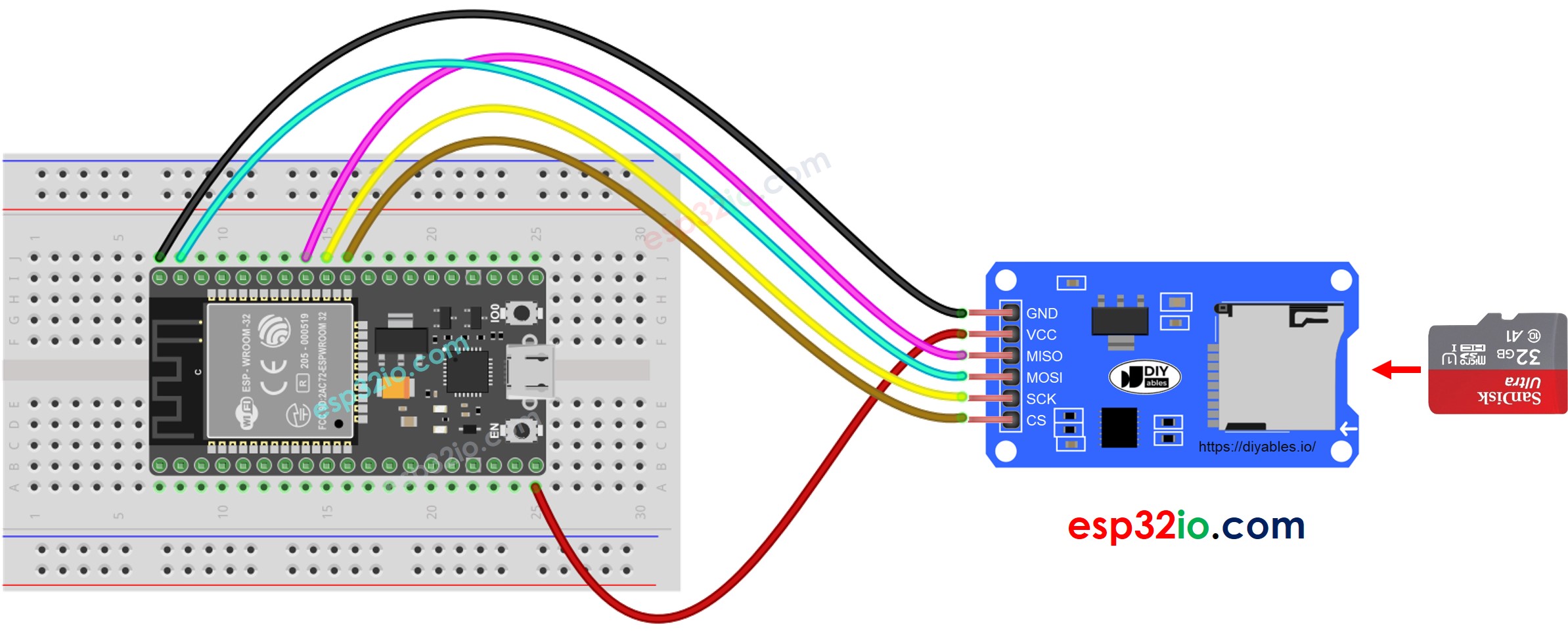
This image is created using Fritzing. Click to enlarge image
※ NOTE THAT:
If you use an Ethernet shield or any shield that has a Micro SD Card Holder, you do not need to use the Micro SD Card Module. You just need to insert the Micro SD Card to the Micro SD Card Holder on the shield.
If you're unfamiliar with how to supply power to the ESP32 and other components, you can find guidance in the following tutorial: The best way to Power ESP32 and sensors/displays.
myString_1=Hello
myString_2=esp32io.com
myInt_1=2
myInt_2=-105
myFloat_1=0.74
myFloat_2=-46.08
Connect the Micro SD Card to the PC via USB 3.0 SD Card Reader
Make sure that the Micro SD Card is formatted FAT16 or FAT32 (Google for it)
Copy config.txt file to the root directory of the Micro SD Card
Disconnect the Micro SD Card from PC
Connect the Micro SD Card to ESP32 via Micro SD Card Module according to the above wiring diagram
Copy the below code and open with Arduino IDE
#include <SD.h>
#define PIN_SPI_CS 5
#define FILE_NAME "/config.txt"
#define KEY_MAX_LENGTH 30
#define VALUE_MAX_LENGTH 30
int myInt_1;
int myInt_2;
float myFloat_1;
float myFloat_2;
String myString_1;
String myString_2;
void setup() {
Serial.begin(9600);
if (!SD.begin(PIN_SPI_CS)) {
while (1) {
Serial.println(F("SD CARD FAILED, OR NOT PRESENT!"));
delay(1000);
}
}
Serial.println(F("SD Card initialized."));
myInt_1 = SD_findInt(F("myInt_1"));
myInt_2 = SD_findInt(F("myInt_2"));
myFloat_1 = SD_findFloat(F("myFloat_1"));
myFloat_2 = SD_findFloat(F("myFloat_2"));
myString_1 = SD_findString(F("myString_1"));
myString_2 = SD_findString(F("myString_2"));
Serial.print(F("myInt_1 = "));
Serial.println(myInt_1);
Serial.print(F("myInt_2 = "));
Serial.println(myInt_2);
Serial.print(F("myFloat_1 = "));
Serial.println(myFloat_1);
Serial.print(F("myFloat_2 = "));
Serial.println(myFloat_2);
Serial.print(F("myString_1 = "));
Serial.println(myString_1);
Serial.print(F("myString_2 = "));
Serial.println(myString_2);
}
void loop() {
}
bool SD_available(const __FlashStringHelper * key) {
char value_string[VALUE_MAX_LENGTH];
int value_length = SD_findKey(key, value_string);
return value_length > 0;
}
int SD_findInt(const __FlashStringHelper * key) {
char value_string[VALUE_MAX_LENGTH];
int value_length = SD_findKey(key, value_string);
return HELPER_ascii2Int(value_string, value_length);
}
float SD_findFloat(const __FlashStringHelper * key) {
char value_string[VALUE_MAX_LENGTH];
int value_length = SD_findKey(key, value_string);
return HELPER_ascii2Float(value_string, value_length);
}
String SD_findString(const __FlashStringHelper * key) {
char value_string[VALUE_MAX_LENGTH];
int value_length = SD_findKey(key, value_string);
return HELPER_ascii2String(value_string, value_length);
}
int SD_findKey(const __FlashStringHelper * key, char * value) {
File configFile = SD.open(FILE_NAME);
if (!configFile) {
Serial.print(F("SD Card: Issue encountered while attempting to open the file "));
Serial.println(FILE_NAME);
return;
}
char key_string[KEY_MAX_LENGTH];
char SD_buffer[KEY_MAX_LENGTH + VALUE_MAX_LENGTH + 1];
int key_length = 0;
int value_length = 0;
PGM_P keyPoiter;
keyPoiter = reinterpret_cast<PGM_P>(key);
byte ch;
do {
ch = pgm_read_byte(keyPoiter++);
if (ch != 0)
key_string[key_length++] = ch;
} while (ch != 0);
while (configFile.available()) {
int buffer_length = configFile.readBytesUntil('\n', SD_buffer, 100);
if (SD_buffer[buffer_length - 1] == '\r')
buffer_length--;
if (buffer_length > (key_length + 1)) {
if (memcmp(SD_buffer, key_string, key_length) == 0) {
if (SD_buffer[key_length] == '=') {
value_length = buffer_length - key_length - 1;
memcpy(value, SD_buffer + key_length + 1, value_length);
break;
}
}
}
}
configFile.close();
return value_length;
}
int HELPER_ascii2Int(char *ascii, int length) {
int sign = 1;
int number = 0;
for (int i = 0; i < length; i++) {
char c = *(ascii + i);
if (i == 0 && c == '-')
sign = -1;
else {
if (c >= '0' && c <= '9')
number = number * 10 + (c - '0');
}
}
return number * sign;
}
float HELPER_ascii2Float(char *ascii, int length) {
int sign = 1;
int decimalPlace = 0;
float number = 0;
float decimal = 0;
for (int i = 0; i < length; i++) {
char c = *(ascii + i);
if (i == 0 && c == '-')
sign = -1;
else {
if (c == '.')
decimalPlace = 1;
else if (c >= '0' && c <= '9') {
if (!decimalPlace)
number = number * 10 + (c - '0');
else {
decimal += ((float)(c - '0') / pow(10.0, decimalPlace));
decimalPlace++;
}
}
}
}
return (number + decimal) * sign;
}
String HELPER_ascii2String(char *ascii, int length) {
String str;
str.reserve(length);
str = "";
for (int i = 0; i < length; i++) {
char c = *(ascii + i);
str += String(c);
}
return str;
}
SD Card initialized.
myInt_1 = 2
myInt_2 = -105
myFloat_1 = 0.74
myFloat_2 = -46.08
myString_1 = Hello
myString_2 = esp32io.com
Now you can modify the code to add more variables.
※ NOTE THAT:
The above code does not care about the order of key-value pairs. It will search for the key from the beginning to the end of the file until the key is matched.
Making video is a time-consuming work. If the video tutorial is necessary for your learning, please let us know by subscribing to our YouTube channel , If the demand for video is high, we will make the video tutorial.