ESP32 - Water/Liquid Valve
This tutorial instructs you how to control a liquid flow such as water, beer, oil by using ESP32 and a solenoid valve. It is the same for controlling gas flow.
This tutorial shows how to program the ESP32 using the Arduino language (C/C++) via the Arduino IDE. If you’d like to learn how to program the ESP32 with MicroPython, visit this ESP32 MicroPython - Water/Liquid Valve tutorial.
Hardware Used In This Tutorial
Or you can buy the following kits:
| 1 | × | DIYables ESP32 Starter Kit (ESP32 included) | |
| 1 | × | DIYables Sensor Kit (30 sensors/displays) | |
| 1 | × | DIYables Sensor Kit (18 sensors/displays) |
Introduction to Water/Liquid Valve
Pinout

Solenoid Valve usually has two terminals:
- Positive (+) pin (red): needs to be connected to 12V of DC power supply
- Negative (-) pin (black or other): needs to be connected to GND of DC power supply
How Water/Liquid Valve works
Normally, the valve is closed. When 12V DC is applied to the two terminals, the valve opens and water/liquid can flow.
※ NOTE THAT:
- For some kinds of valve, there is a gasket arrangement inside, so there is a minimum pressure requires to open the valve (after 12V DC is applied). The pressure can be created by liquid flow.
- For some kinds of valve, liquid can only flow one direction.
How to Control Water/Liquid Solenoid Valve
If the valve is powered by 12V power supply, it opens. To control the valve, we need to use a relay in between ESP32 and valve. ESP32 can control the solenoid valve via the relay. Learn more about relay in the ESP32 - Relay tutorial
Wiring Diagram
- How to connect ESP32 and water/liquid valve using breadboard (powered via USB cable)
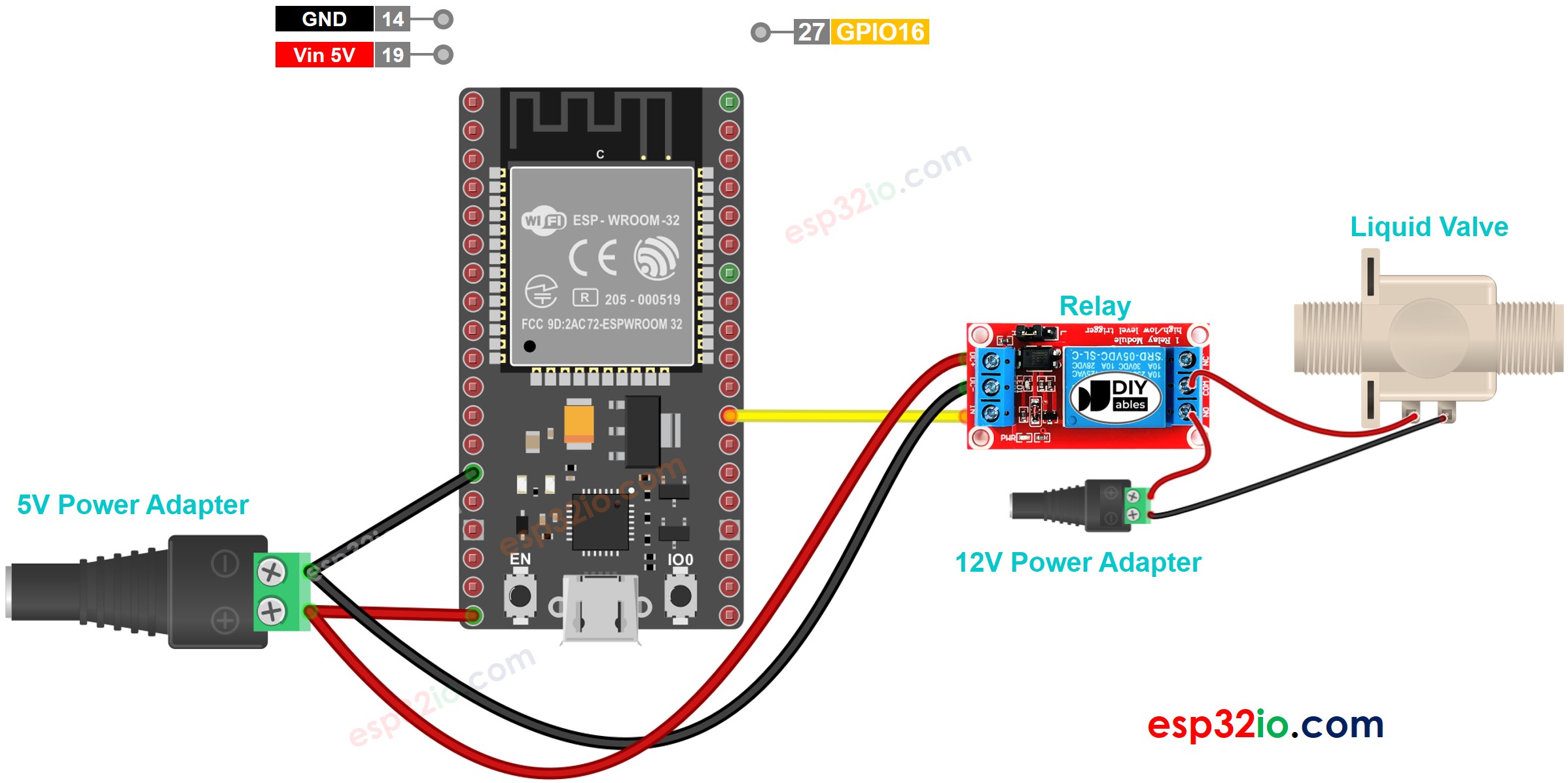
This image is created using Fritzing. Click to enlarge image
- How to connect ESP32 and water/liquid valve using breadboard (powered via Vin pin)
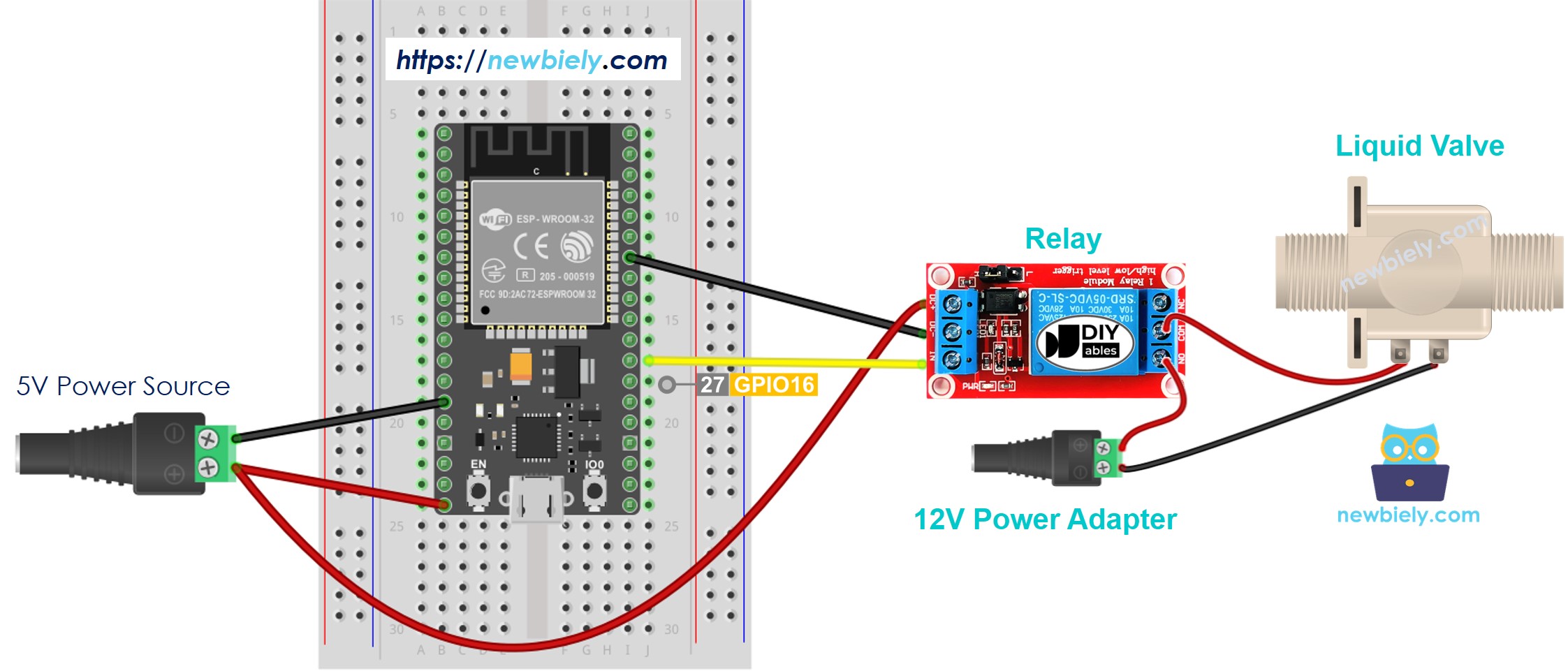
This image is created using Fritzing. Click to enlarge image
- How to connect ESP32 and water/liquid valve using screw terminal block breakout board (powered via USB cable)
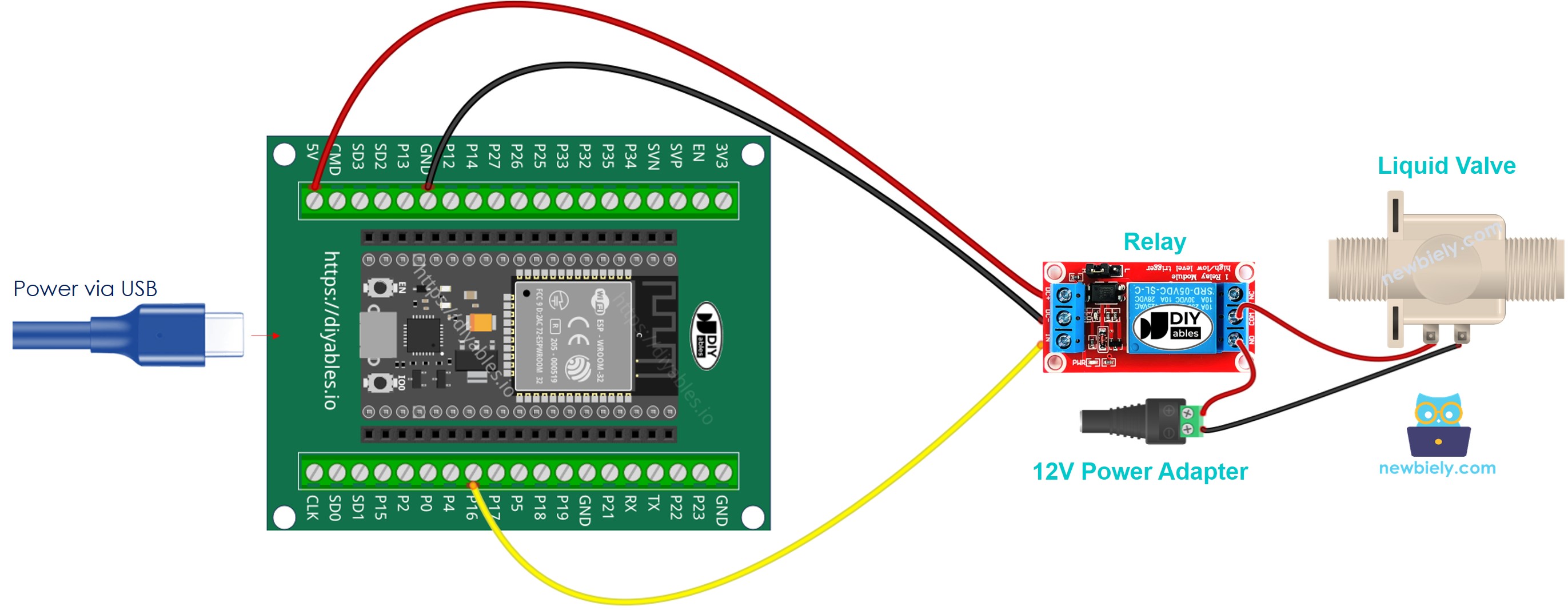
- How to connect ESP32 and water/liquid valve using screw terminal block breakout board (powered via Vin pin)
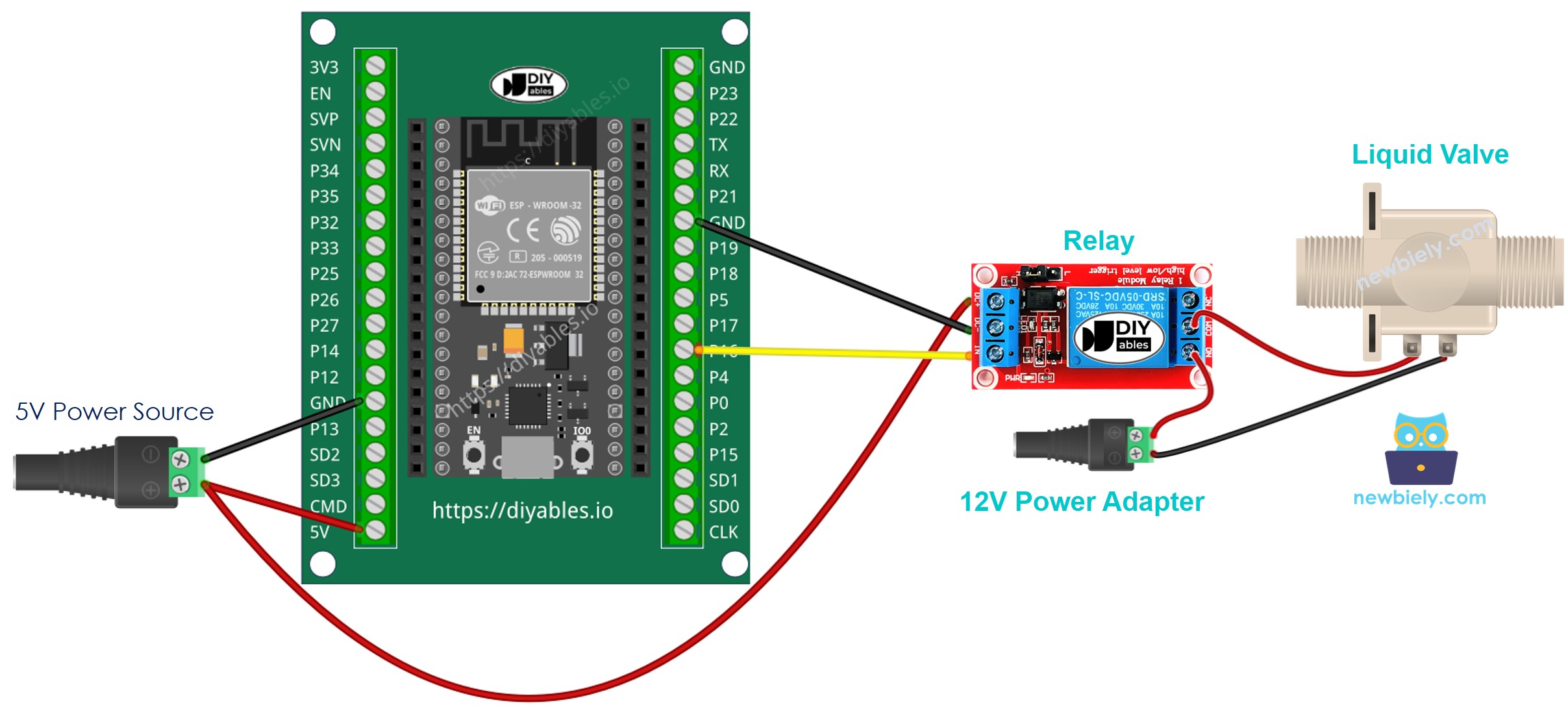
If you're unfamiliar with how to supply power to the ESP32 and other components, you can find guidance in the following tutorial: The best way to Power ESP32 and sensors/displays.
ESP32 Code
The below code repeatedly turns the water valve ON in five seconds and OFF in five seconds,
Quick Instructions
- If this is the first time you use ESP32, see how to setup environment for ESP32 on Arduino IDE.
- Do the wiring as above image.
- Connect the ESP32 board to your PC via a micro USB cable
- Open Arduino IDE on your PC.
- Select the right ESP32 board (e.g. ESP32 Dev Module) and COM port.
- Copy the above code and paste it to Arduino IDE
- Compile and upload code to ESP32 board by clicking Upload button on Arduino IDE
- Check the water flow
Code Explanation
The above ESP32 code contains line-by-line explanation. Please read the comments in the code!
Video Tutorial
Making video is a time-consuming work. If the video tutorial is necessary for your learning, please let us know by subscribing to our YouTube channel , If the demand for video is high, we will make the video tutorial.
